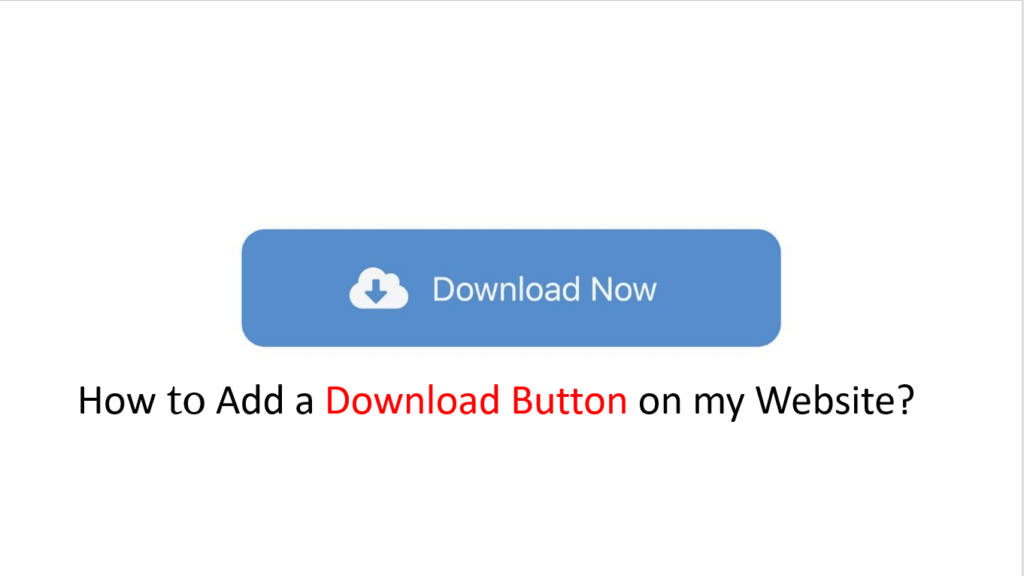
Intro:– How to Add a Download Button on my Website? Downloads Button is a simple, easy-to-use, and lite addon that helps you open the downloads tab as quickly as possible with just one click.
a. Adds a toolbar button to open the downloads page in a new tab.
b. Adds a context menu item to open the downloads page ( similar to the toolbar button).
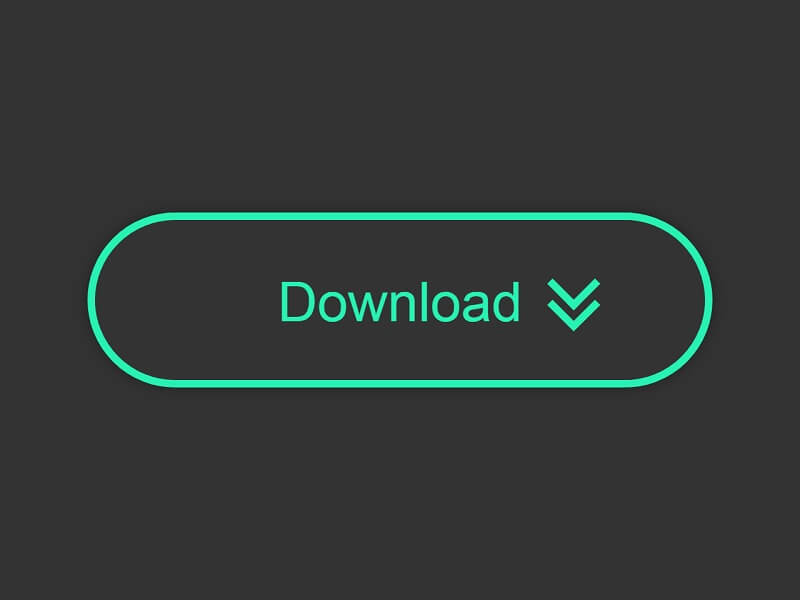
How do I set download options? Settings.Downloads.Adjust your download settings: To change the default download location, click Change and select where you’d like your files to be saved.
About:- Create Download Link Using HTML
- Use the HTML anchor tag < a > … < /a > to make the file appear as a link on the webpage.
- Set the href property to the download file.
- Add the download attribute after setting the href redirect.
The download attribute is only used if the href attribute is set. The value of the attribute will be the name of the downloaded file. There are no restrictions on allowed values, and the browser will automatically detect the correct file extension and add it to the file (.img, .pdf, .txt, .html, etc.).
How to Add a Download Button on my Website? If you are reading this article that means you want to know about how to add a “Download Button” on my website, right? But, you don’t have any idea how or where to know. If you are looking for an easy guide on how to add a “Download Button” on my website then you are at the right place. Just you have to read this article properly. In this article, I will show a step-by-step guide on how to add a “Download Button” on my website. Even if you are a beginner is no worry about it. The steps below are for both Beginners & Experts.
But before beginning to start an article, there are some major points that you should know, like(FAQs)
- How do I add a download option on my website?
- How do I make a downloadable link?
- How do I create a download link in HTML?
- How to add a PDF download button in HTML?
- How do I make a PDF link downloadable?
- How do I link a PDF button ond my website?
- How do I create a PDF button?
- What is a downloadable URL?
- How to create a download link in Javascript?
Let's Find It Out. ...
1. How do I add a download option on my website?
You can use the HTML download attribute to specify that the target will be downloaded when a user clicks on the hyperlink.
2. How do I make a downloadable link?
Adding a downloadable link for a file is as easy as the <a href=””></a> tags to your HTML code. Enter the URL of the file between the quotation marks to create the download link. Type the text you want the user to click between <a href=”URL”> and </a>.
3. How do I create a download link in HTML?
HTML Download Link
- <a> is the link tag.
- href attribute sets the file to download.
- Download File is the text of the link.
- </a> is the link end tag.
4. How to add a PDF download button link in HTML?
Create an example to download a pdf file using <a> tag download attribute.
- <! DOCTYPE html>
- <html>
- <meta name=”viewport” content =”width=device-width, initial-scale=1″>
- <head>
- <title>
- Download the pdf file using <a> tag download attribute.
- </title>
- <style>
5. How do I make a PDF link downloadable?
Copy, paste, and send the PDF link
- In Drive, select your file.
- Click Share.
- Click Copy link and click Done.
- Send the modified PDF link. When you click the link, you (or anyone else) can download a PDF copy of your file.
6. How do I link a PDF button on my website?
Using Adobe, open a PDF document to add hyperlinks. Choose “Tools” > “Edit PDF” > “Link” > “Add/Edit Web or Document Link” and then drag the rectangle to where you want to create the link. Next, in the “Create Link” dialogue box, adjust the link appearance and select “Open a Web Page” for the link action.
7. How do I create a PDF button?
Add a button to an Acrobat PDF form
- Make sure you are in edit mode by selecting Tools > Prepare From, and then select Button in the toolbar. …
- On the page, click where you want to add the button to create a button with the default size.
8. What is a downloadable URL?
It is used to describe a hyperlink that points to a location within the Internet where the user can download a file.
9. How to create a download link in javascript?
Creating the download link
- Create an object URL for the blob object.
- Create an anchor element ( <a><a/> )
- Set the href attribute of the anchor element to the created object URL.
- Set the download attribute to the filename of the file to be downloaded.
Let's Talk About That. ...
How to add a download button on my website?
Video Tutorial!
How To Add Download Button In WordPress
WordPress has a default button block that allows you to add a simple button. Just go to your post editor, click on the “+” sign, and search for “Buttons”. Then add it to the editor.
But if you want to add a noticeable download button, you need to use a plugin. Here we will be using the “Ultimate Blocks“ plugin to add a download button to your WordPress post/page.
At first, you need to install the plugin. Just go to WordPress Dashboard > Plugins > Add New and search for “Ultimate Blocks”. Then install and activate the plugin.
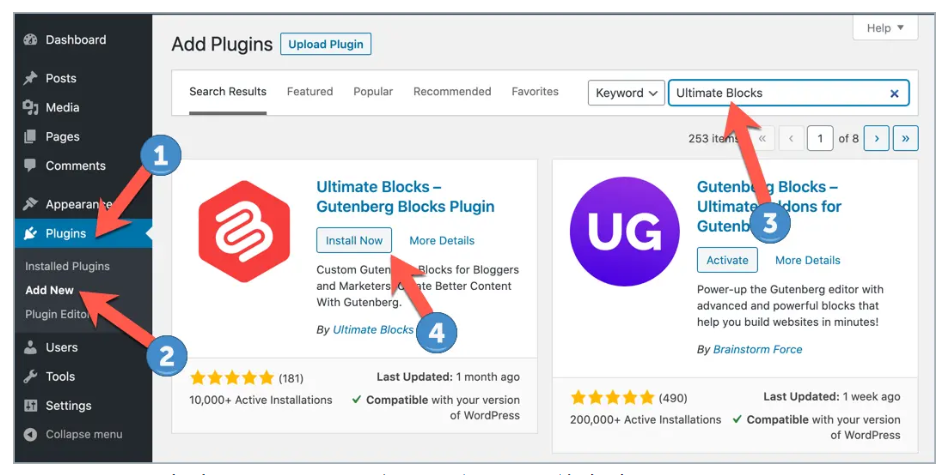
Now go to the block editor and enter “Button(Improved)” block.
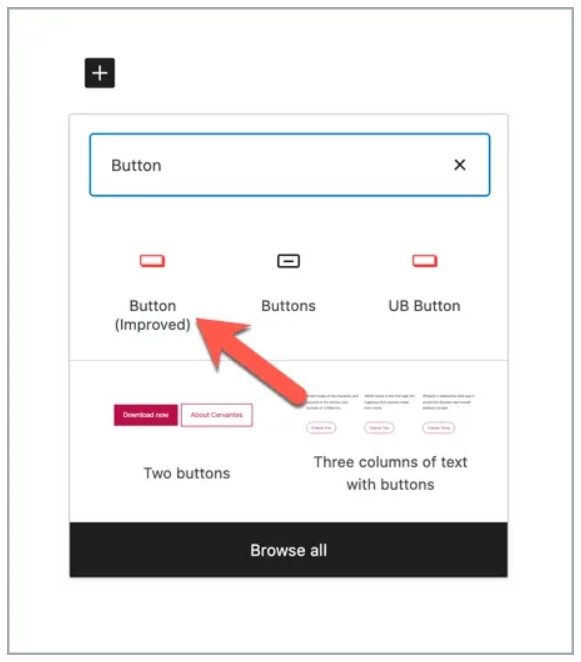
Now enter the text “Download Now” and add the download link.

From the right-hand side, you can add a download icon and change the color of the button.
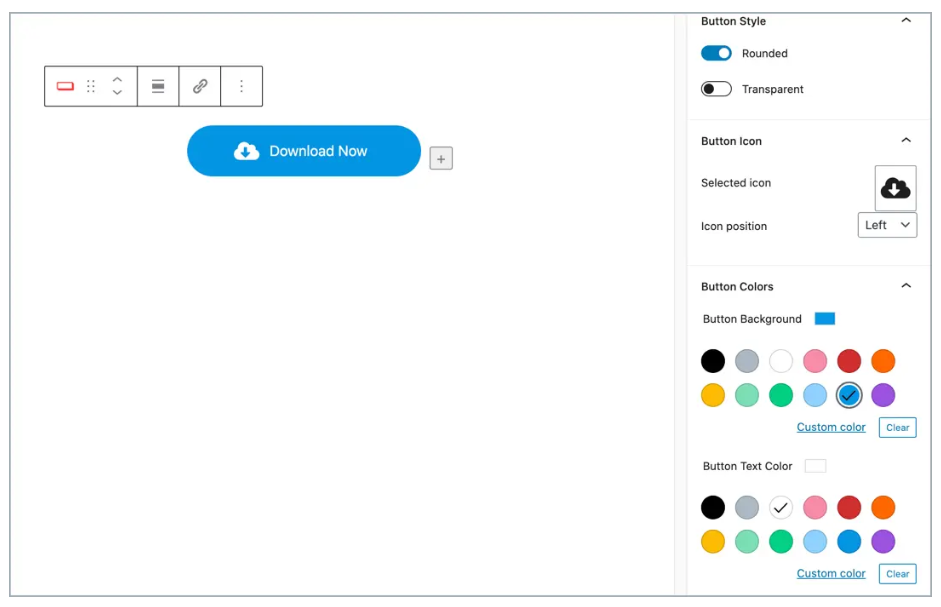
That’s it. You are done. Hope this quick tutorial helped you. If you have any questions, please comment below.
- If you got this article helpful leave a comment below in the comment box. I will try to give you an answer. And Thanks for reading the article!

Authored By The Er. Pramod Adhikari!
The Blogger, Author & CEO’s The Infinity Company! B.Tech in CSE (Computer Science & Engineering) From Sambhram College, Bengaluru – 560097, Working Worldwide as Software (Web/App) Developer!
