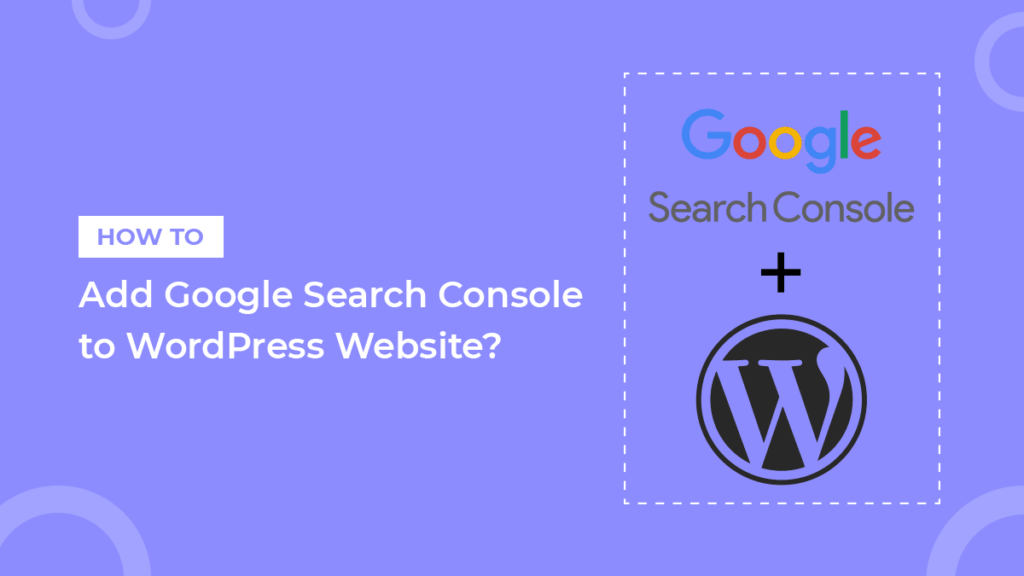
Intro:- How to Add Your WordPress Site to Google Search Console? Google Search Console is a must-have tool for all site owners as it gives you an incredible amount of information about how your site is doing in search. We strongly advise you to add your website to Google Search Console to fully benefit from all the insights. The Er. Silent Boy! can help you verify your site so you can make the most of it. It only takes a couple of steps to connect your site to Google Search Console with a little help from The Er. Silent Boy! Let’s see how that works!
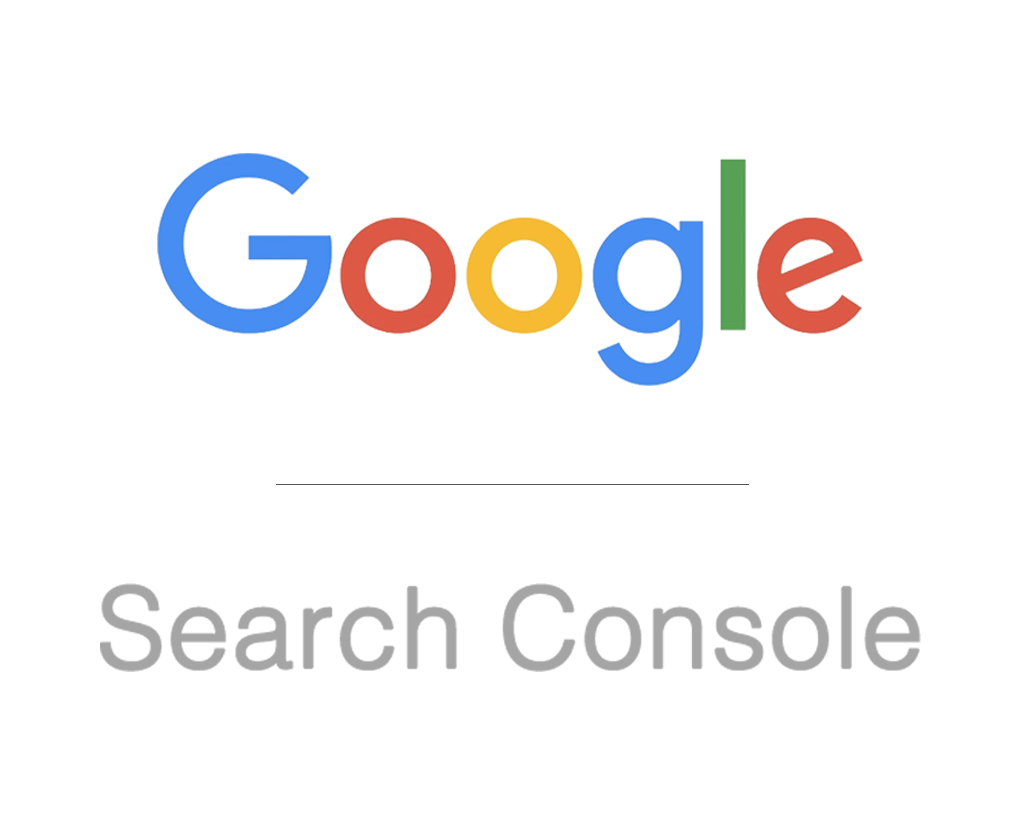
About:- Google Console is a free tool offered by Google to help website owners monitor their website’s presence in Google search results.
Google Search Console offers specific webmaster tools to help website owners monitor and maintain their search presence and rankings.
It helps you track search rankings along with keeping you updated about site errors, security issues, and indexing issues that may affect your website’s search performance.
If you are serious about WordPress SEO, then you need to add it to Google webmaster tools from day one. It only takes a couple of steps to connect your site to Google Search Console. Let’s see how that works!
How to Add Your WordPress Site to Google Search Console? If you are reading this article that means you want to know about how to add your WordPress Site to Google Search Console, right? But, you don’t have any idea how or where to start. If you are looking for an easy guide on how to add your WordPress Site to Google Search Console then you are in the right place. Just you have to read this article properly. In this article, I will show you a step-by-step tutorial on how to add your WordPress site to Google Search Console. Even if you are a beginner there is no worry about it. The steps below are meant for both beginners & experts.
But before beginning to start a blog, there are some major points that you should know, like(FAQs)
- What is Google Search Console?
- What can you do with Google Search Console?
- Is Google Search Console the same as Google Analytics?
- What data can you gather from Google Search Console?
- How do I get to Google Console?
- How do I know if my website has Google Console?
- How do I submit my website to Google Console?
- Does Google Search Console help SEO?
- Is Google Console only organic data?
- Is Google Search Console data reliable?
Let's Find It Out;
1. What is Google Search Console?
Google Search Console is a free tool offered by Google to help website owners monitor their website’s presence in Google search results. It helps you track search rankings along with keeping you updated about site errors, security issues, and indexing issues that may affect your website’s search performance.
2. What can you do with Google Search Console?
Search Console lets you easily monitor and in some cases resolve server errors, site load issues, and security issues like hacking and malware. You can also use it to ensure any site maintenance or adjustments you make happen smoothly with respect to search performance.
3. Is Google Search Console the same as Google Analytics?
Google Analytics is user-oriented, providing data related to those who visit and interact with your website. Google Search Console, on the other hand, is search-engine focused, providing tools and insights that help site owners improve visibility and presence in the SERPs.
4. What data can you gather from Google Search Console?
You can see data like user queries and the number of times your site URLs appear in search results(impressions), along with post-click data about site engagement like bounce rate and eCommerce conversion rate. This combination of data helps you optimize your site for the most profitable traffic.
5. How do I get to Google Console?
- Step 1: Sign in to Search Console With Your Google account.
- Step 2: Enter Your Website’s Domain (or URL-Prefix) to Add a Property.
- Step 3: Verify Your Website.
6. How do I know if my website has Google Console?
Open Search Console using the same Google account that has edit access to your property in Google Analytics, and add or select the property to verify. Choose Google Analytics on the verification details page for your site and click Verity. If verification fails, see Potential errors below to troubleshoot the issue.
7. How do I submit my website to Google Console?
Submitting your sitemap
- Step 1: Log in to Google Search Console.
- Step 2: Go to the right property.
- Step 3: Click “Sitemaps” on the left menu.
- Step 4: Paste in your sitemap URL.
- Step 5: Click “Submit”
8. Does Google Search Console help SEO?
For SEO in particular Search, a Console is a good tool for adjusting strategy. The data that you can get from Search Console can help businesses discover new ranking opportunities, boost existing performance, and learn how exactly people are coming to their website.
9. Is Google Console only organic data?
The answer is that Google Search Console shows organic data for all data sets, apart from impressions, which include data from Google Ads.
10. Is Google Search Console data reliable?
Google Analytics and Search Console data do not match. The discrepancy creates the impression that the data is inaccurate in some way. The reality is that the data is in fact accurate.
Let's Talk About That;
How to Setup Google Search Console on your website?
Video Tutorial! ( 3-Simple Methods)
First, you need to search ” Google Search Console ” on the Google Search Bar then click on “search.google.com”

Adding Your WordPress Site to Google Search Console
Then, you need to click on the “Start Now” button.
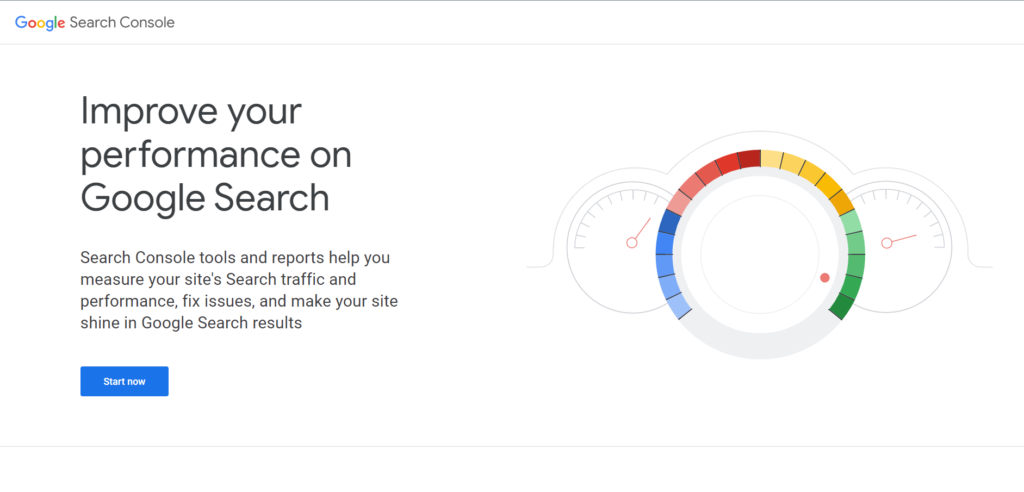
Next, you’ll need to sign in with your Google/Gmail account.
Once logged in, you’ll be asked to enter your website URL.
There are two methods for site verification: domain name or URL prefix. We recommend the “URL prefix” method because it is more flexible.
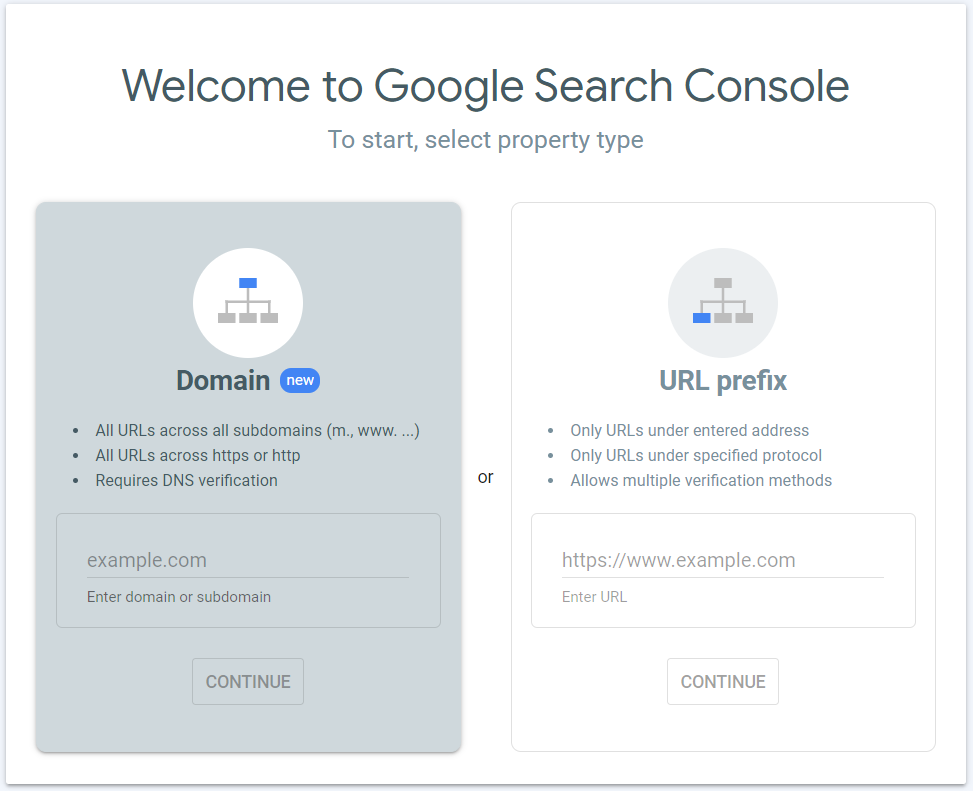
Keep in mind that Google considers HTTP and HTTPS as two different protocols. It also considers https://www.example.com and https://example.com as two different websites.
You need to enter the correct website URL used by WordPress.
If you are unsure, then there is an easy way to find out the exact URL you need to enter. Simply log in to your WordPress admin area and go to Settings >> General page.
There you will see your website’s URL in the site address field.
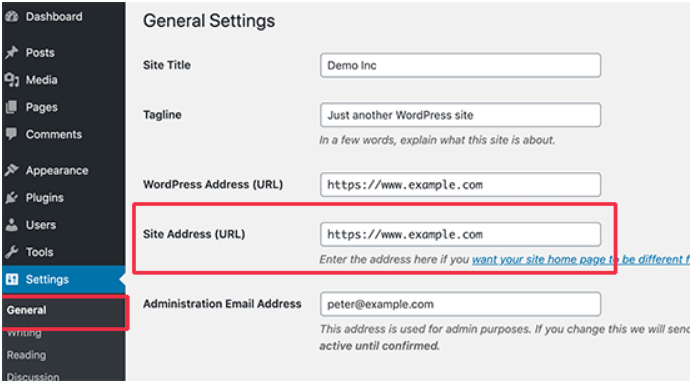
After entering your correct website address in the Google webmaster tools setup wizard, click on the “Continue” button to go to the next step.
Now, you’ll be asked to verify ownership of your website. There are several ways to do that, but we will show the HTML tag method because it is the easiest one.
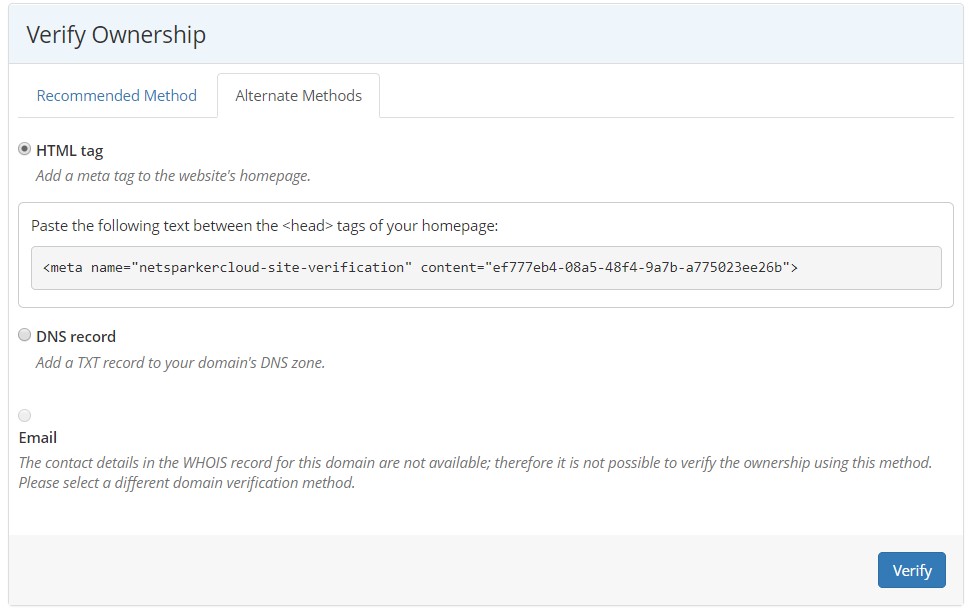
Click on the HTML tag to expand it and then copy the code inside it.
Now, you need to add this Google site verification meta tag in WordPress, so Google can verify that you are the owner of the website.
Most WordPress tutorials will guide you to just edit the header.php file in your WordPress theme and add the code just above the <body> tag.
However, we don’t recommend this method because if you update or change your theme, then the HTML tag will disappear. Google periodically checks for the HTML tag and disables your access to the data in the search console if it cannot find the verification tag.
Here is how to make sure that Google can always verify your ownership of the website.
Don’t forget to click on the “Save Changes” button to store your changes.
You can now go back to Google Search Console settings and click on the “Verify” button.
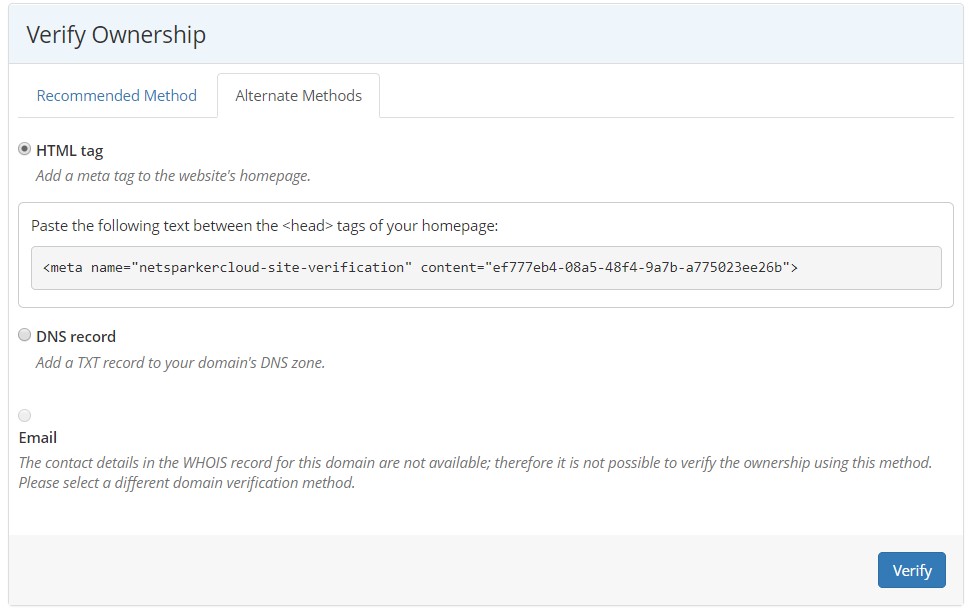
Google Search Console will now look for the HTML tag in your website code and show you a success message.
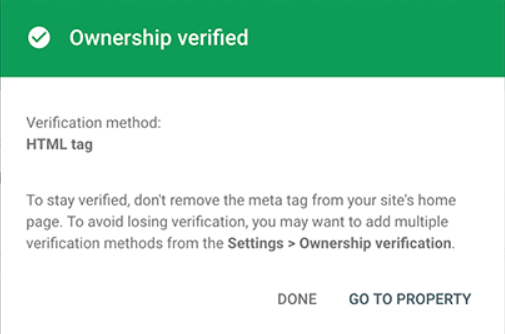
Note: If you don’t see a success message, then you need to clear your WordPress cache. This will ensure that Google can fetch the latest version of your website.
That’s all. You have successfully added your site to the Google Search Console (Webmaster tools). You can now click on the “Go to Property” link to visit your Google Search Console dashboard.
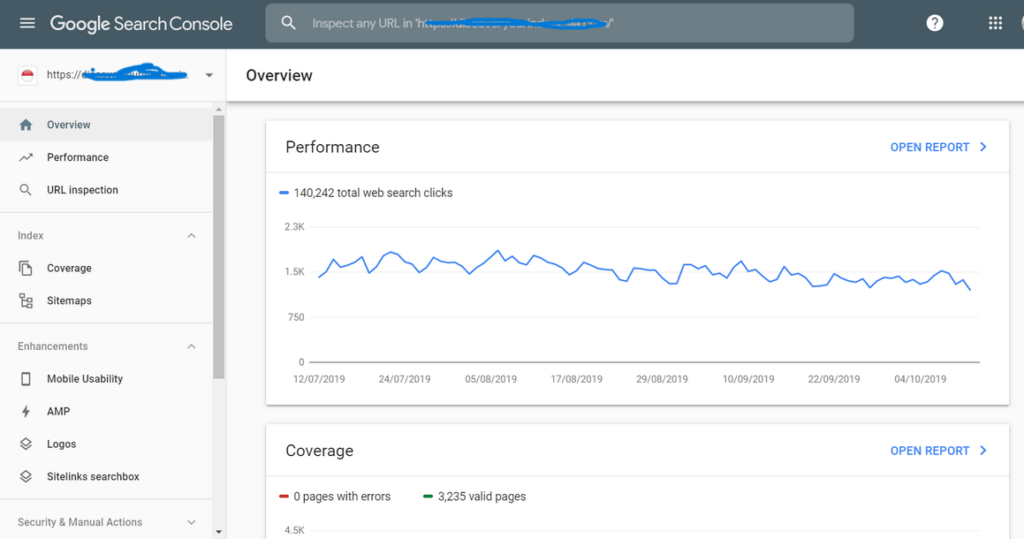
From here you can see your website’s performance reports and index coverage.

Authored By The Er. Pramod Adhikari!
The Blogger, Author & CEO’s The Infinity Company! B. Tech in CSE(Computer Science & Engineering) from Sambhram College, Bengaluru-560097, Working worldwide as Software(Web/App) Developer!

