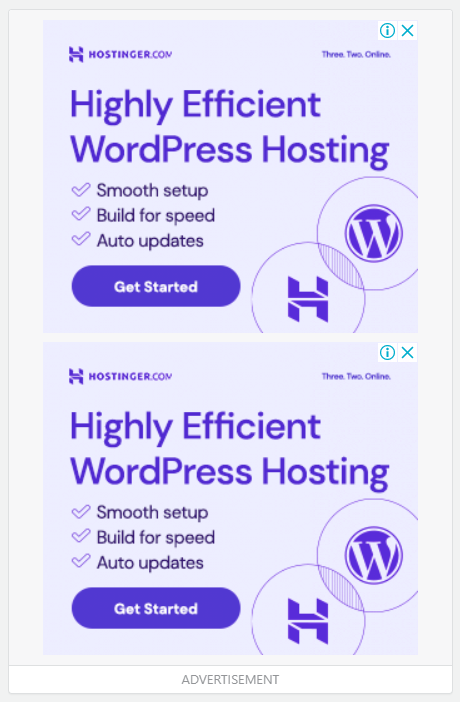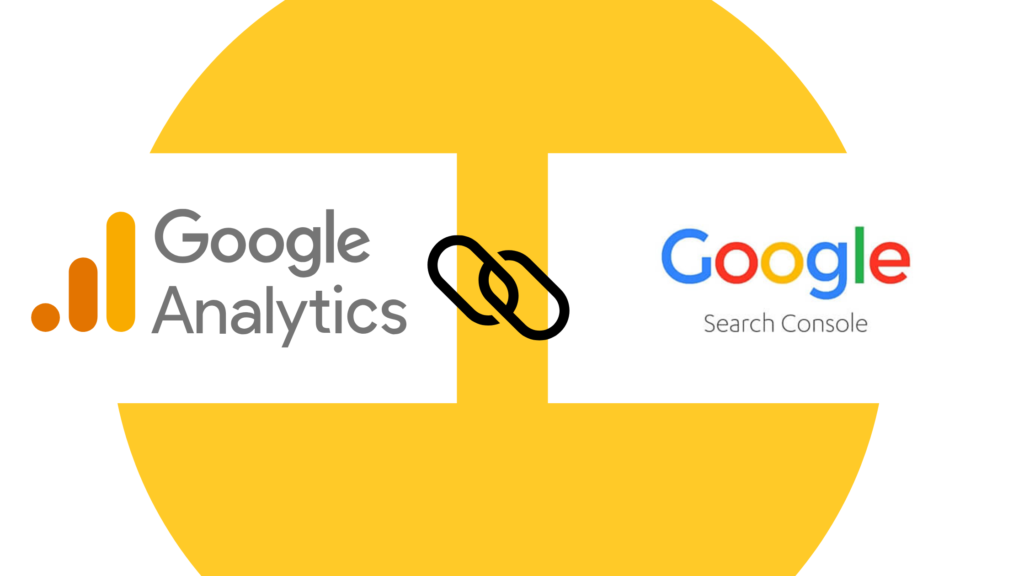
Intro:- Google Search Console is a “no-cost service” that lets you learn a great deal of information about your website and the audience who visit it. You can use it to discover how many people are visiting your site, how they are finding it, whether more people are visiting your site on a mobile device or desktop computer, and which pages on your site are the most visited. It can also assist you in finding and fixing website errors, submitting a sitemap, and creating and checking the robots.txt file
Google Analytics provides you a very in-depth look at your website and/or app performance. It links with all of Google’s marketing products (including Google Ads, Data Studio, and Search Console), making it a trendy choice for anyone using multiple Google tools.
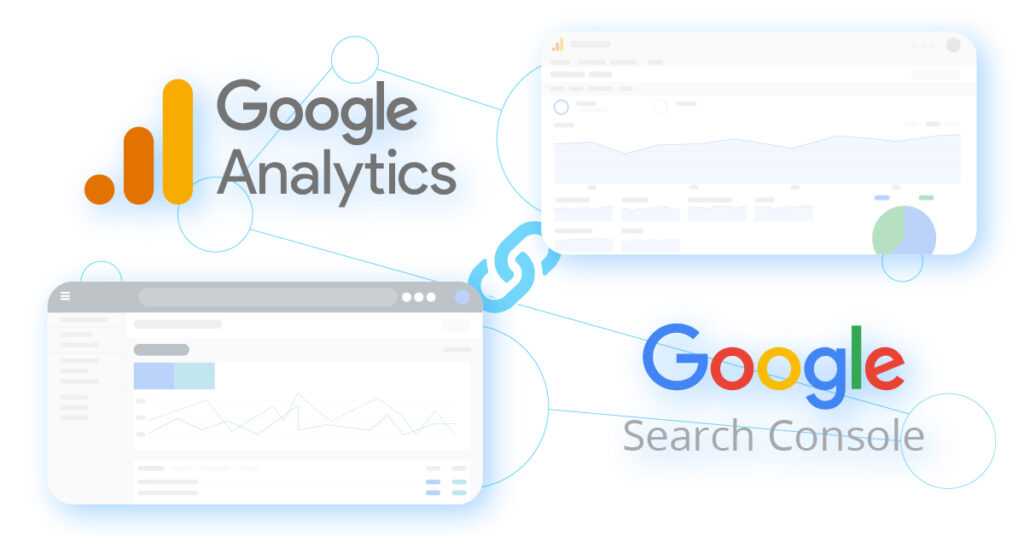
If you want a lot of information and have the time and skills to analyze and operate it–Google Analytics is a good fit. GA is undoubtedly a time commitment; you need to understand its functions, maintain campaigns, and utilize its data takes time and experience.
About:- If the name “Google Webmaster Tools” rings a bell, then you might already know what Google Search Console is. Since Google Webmaster Tools (GWT) became a necessary tool for different types of people besides webmasters marketing professionals, SEOs, app developers, business owners, and designers, to name some–Google changed its name of it to be more generalized to its diverse group of users.
Google Analytics and Google Search Console do not respond to information in the same ways. If you think you’re looking at the same report, you might not be getting the same details in both places. To get the most out of the information given by Google Search Console and Google Analytics, you can link accounts for each one together.
If you are reading this article that means you want to know how to connect Google Search Console to Google Analytics, right? But, you don’t have any idea how or where to start. If you are looking for an easy guide on how to connect Google Search Console to Google Analytics then you are at the right place. Just you have to read this article properly. In this article, I will show you a step-by-step tutorial on how to connect Google Search Console to Google Analytics. Even if you are a beginner there is no worry about it. The steps below are for both beginners & experts.
But before beginning to start a blog, there are some major points that you should know, like(FAQs)
- What is the use of Google Search Console?
- What is a sitemap in SEO?
- Is Google Search Console organic traffic?
- How do I query a Google Search?
- Where do I find Google Analytics?
Let's Find It Out;
1. What is the use of Google Search Console?
Google Search Console is a free service offered by Google that helps you monitor, maintain, and troubleshoot your site’s presence in Google Search results. You don’t have to sign up for Search Console to be included in Google Search results, but Search Console helps you understand and improve how Google sees your site.
2. What is a sitemap in SEO?
A sitemap is a file where you provide information about the pages, videos, and other files on your site, and the relationships between them. Search engines like Google read this file to crawl your site more efficiently.
3. Is Google Search Console organic traffic?
The answer is that Google Search Console shows organic data for all data sets, apart from impressions, which include data from Google Ads.
4. How do I query a Google Search?
A query consists of one or more words, numbers, or phrases that you hope you will find in the search results listings. In Google Guide, I sometimes call a query search terms. Now press the ENTER key or click on the Google Search button to view your search results.
5. Where do I find Google Analytics?
There are two ways to access Analytics: through a standalone account at http://www.google.com/analytics, or through your linked Google Ads account. You can sign in to your Analytics account from http://www.google.com/analytics. Click Sign in (at top right), and select Analytics.
Let's Come to the points;
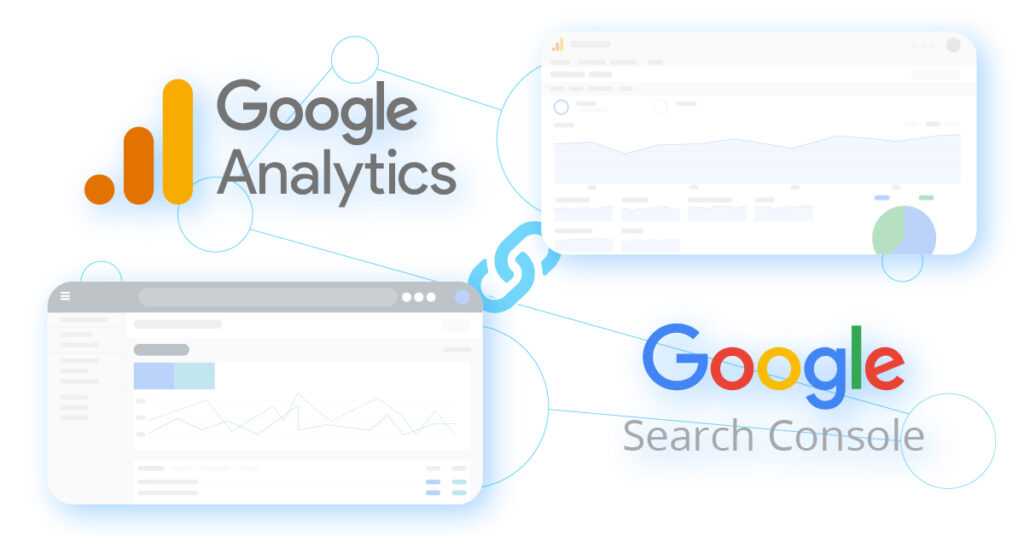
How To Connect Google Search Console to Google Analytics
Google Analytics and Google Search Console can look like they provide the same information. However, there are some critical differences between these two Google services.
Google Analytics gives more information about who is visiting your site –how many guests you are getting, how they are landing on your website, how much time they are spending on your site, and from which area your visitors are coming.
Google Search Console is all about providing more in-depth information–who is linking to your site if there is malware or there are errors on your website, and for which keywords your site is appearing in search results.
Google Analytics and Search Console do not respond to information in the same ways. If you think you’re looking at the same report, you might not be getting the same details in both places. To get the most out of the information given by Search Console and Google Analytics, you can link accounts for each one together.
Having these two tools linked will combine the data from both sources to provide you with additional reports that you will only be able to use once you’ve done that. So, Let’s get started.
Step 1- Submit Your Website to Google Search Console
If you already have an account, you can head to the next section: letting the Search Console Data Import in Google Analytics.
If you are creating a Search Console account, you need to go to Search Console and click on “Add Property.” Then add your site’s domain or its URL prefix.
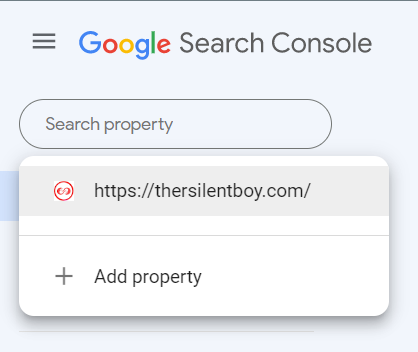
Next, you’ll have to prove that you own your site.
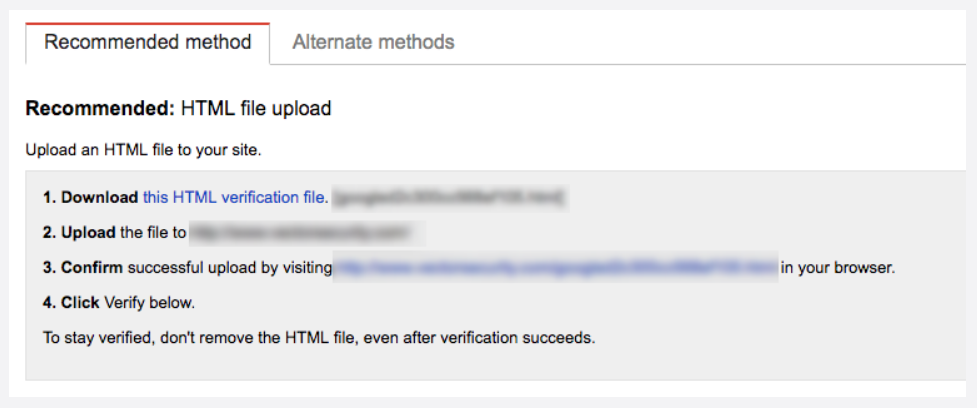
In Google Search Console, you will need to verify that you own your website. You can do this a few different ways:
- HTML file upload
- HTML tag
- Domain name provider
- Google Analytics
HTML file Upload(Google's preferred method)
Google provides a file you need to upload to your site. You’ll then confirm the upload and verify your ownership. The only problem with this method is that the file can easily be removed by anyone who has access to your site. One of your developers might accidentally delete it.
HTML tag
Search Console gives you a tag to add to your website. Once in place, Google can verify your ownership. The same issue is possible here. Someone could accidently delete your HTML tag when making site changes and you’ll lose the connection.
Domain name provider
You’ll choose a provider from a large dropdown menu. If you’re not sure how to find your domain host, Google has documentation to walk you through it.
Google Analytics
Your tracking code has to be in the right location and you need “Edit” permissions for this to work. If that’s all in place, you can just click verify and your Google Analytics and Search Console accounts will be linked.
Google Tag Manager(my preferred method)
You need to be using the container snippet and have “Manage” permissions in GTM for this to work. If so, you can click verify and you’ll be good to go.
Connect Google Search Console to Google Analytics
- Go to your Google Analytics account.
- Click on “Admin” > Select Property > Property Setting.
- Click on Search Console > Adjust Search Console.
- Click on the “Add” button > Select a property.
- And click on “Associate”
- Now, it’s done!
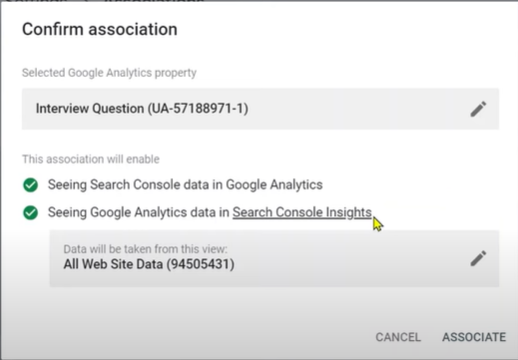
With this integration enabled, you’ll now be able to start seeing data from Google Search Console right inside the Google Analytics interface.

Authored By The Er. Pramod Adhikari!
The Blogger, Author & CEO’s The Infinity Company! B. Tech in CSE(Computer Science & Engineering) from Sambhram College, Bengaluru-560097, Working worldwide as Software(Web/App) Developer!