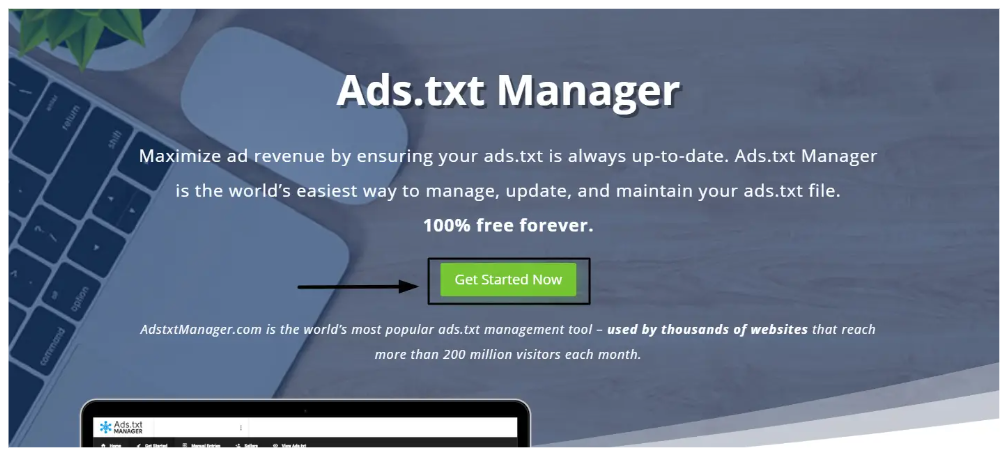
Intro:- How to Create an Ads.txt File Manually through Ezoic? Ads.txt Manager is the Maximize ad revenue by ensuring your ads.txt is always up-to-date. Ads.txt Manager is the world’s easiest way to manage, update, and maintain your ads.txt file. AdstxtManager.com is the world’s most popular ads.txt management tool used by thousands of websites that reach more than 200 million visitors each month.
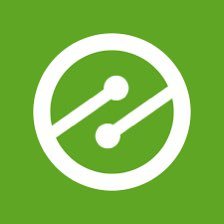
An ads.txt manager is a free and helpful tool that allows easy management and maintenance of your ads.txt file on the website. With ads.txt manager, you can update the digital sellers’ records easily and keep your ads fresh and secure from unauthorized sellers.
About:- Ezoic is an automated website testing platform that helps business increase traffic and boosts revenue. It offers website testing technology and ad management services that use AdSense and Double Click Ad Exchange, to help publishers maximize revenue and improve user experience across desktop, mobile, and tablet devices.
How to Create an Ads.txt File Manually through Ezoic? If you are reading this article that means you want to know about how to create an ads.txt file manually through Ezoic, right? But, you don’t have any idea how or where to start. If you are looking for an easy guide on how to create an ads.txt file manually through Ezoic then you are at the right place. Just you have to read this article properly. In this article, I will share the proper guide on how to create an ads.txt file manually through Ezoic. Even if you are a beginner is no worry about it. The steps below are for both Beginners & Experts.
But before beginning to start an article, there are some major points that should know, like(FAQs)
- What is ads.txt?
- What is an Ads.txt Manager?
- Why do I need an Ads.txt Manager?
Let's Find Out. ...
1. What is ads.txt?
Ads.txt is a text file (in. txt format) on your website that includes all digital sellers that are allowed to run advertisements on your website and sell their products or services. This will restrict only sellers mentioned in the ads.txt to be authorized to sell advertisements on your website.
2. What is an Ads.txt Manager?
An ads.txt manager is a free and helpful tool that allows easy management and maintenance of your ads.txt file on the website. With ads.txt manager, you can update the digital sellers’ records easily and keep your ads fresh and secure from unauthorized sellers.
3. Why do I need an Ads.txt Manager?
If you want to run ads on your website, you need to have an ads.txt file. This file tells ad networks what ads are allowed to run on your site. Without an ads.txt file, ad networks will not be able to serve ads on your site. If you want to change your ads.txt settings, you need to use an ads.txt manager. For example, if you want to add or remove ad networks from your ads.txt file, you need to use an ads.txt manager.
Let's Come to the point. ...
How to create an ads.txt file manually through Ezoic?
If you already have an ads.txt file and are nameserver or Cloudflare integrated, our system will detect that file and automatically append our authorized sellers. However, if you need to create an ads.txt file, or have one and are integrated with our WordPress Plugin, you will need to use Ads.txt Manager ( adstxtmanager.com, an Ezoic product) to get your ads.txt file up and running correctly.
Follow these Steps:
1. Click on “Get Started Now” and create an account:
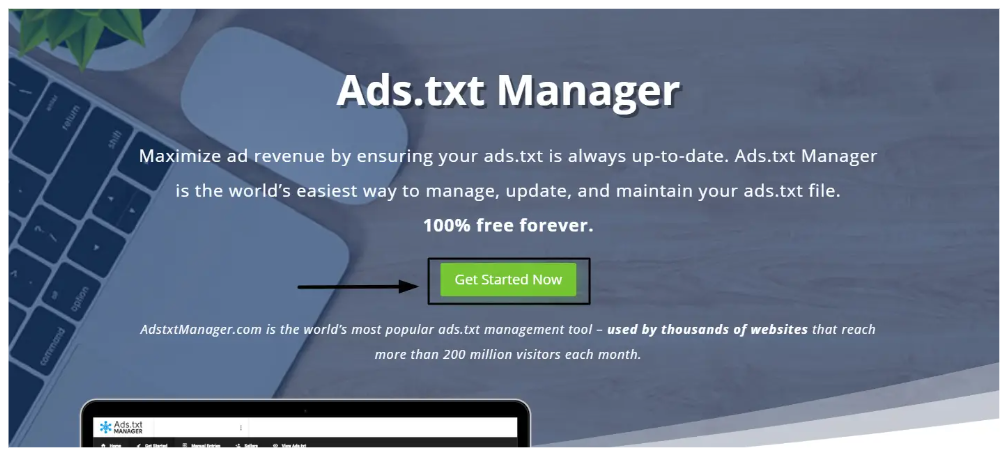
2. Authorize Ezoic, Ezoic Owned, and any other ad partners that you currently use to monetize your site (most likely Adsense):
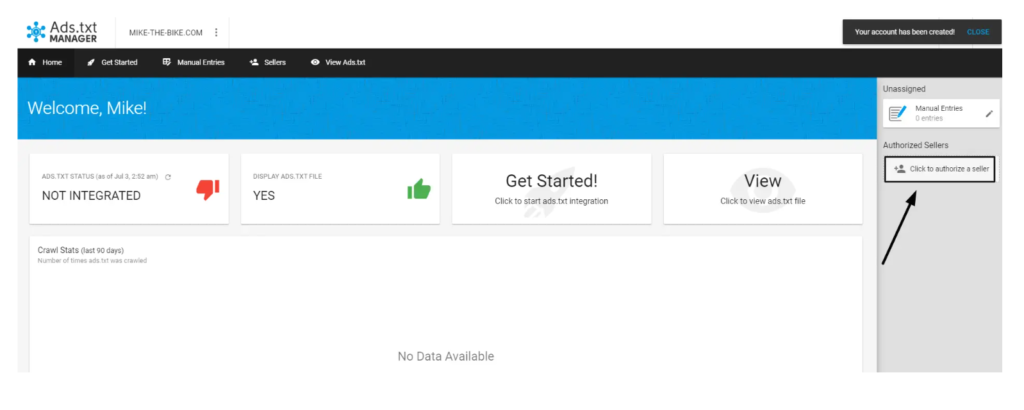
3. Ezoic’s information will be automatically added when it is authorized. However, for all the other ad partners you use, you will need to add the information to sit alongside your existing ads.txt. For Adsense, you would click on “Google Adsense” on the right-hand side:
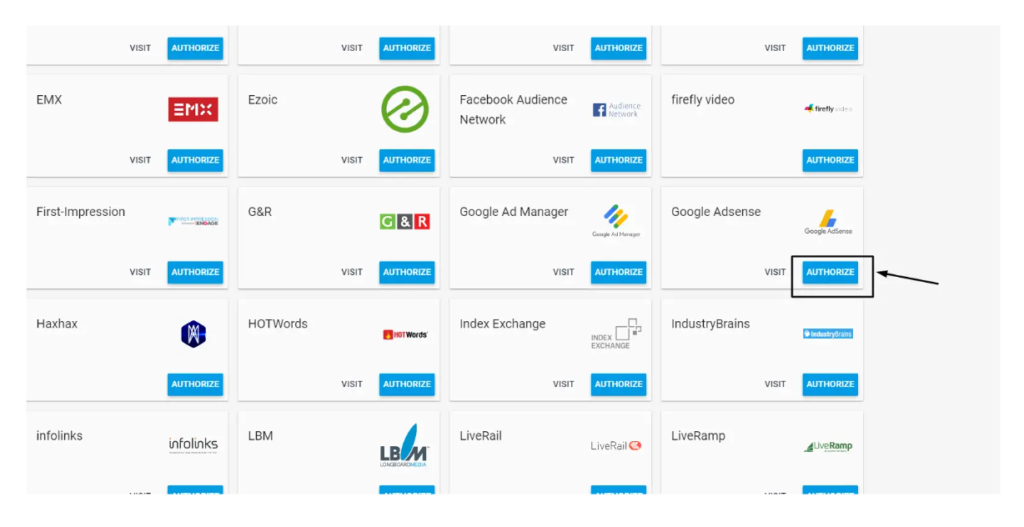
4. For “ad network domain” it would be Google.com. For “ad network account ID” it would be your Adsense publisher ID. For “account type” it would be DIRECT and for “certification authority ID” you would put f08c4fec0942fa0. Here’s what it will look like all together:
Google.com, pub-0000000000000000, DIRECT, f08c47fec0942fa0
5. If you already have an existing ads.txt file, then you can import it. However, if you do not, just skip this step by clicking “next”:
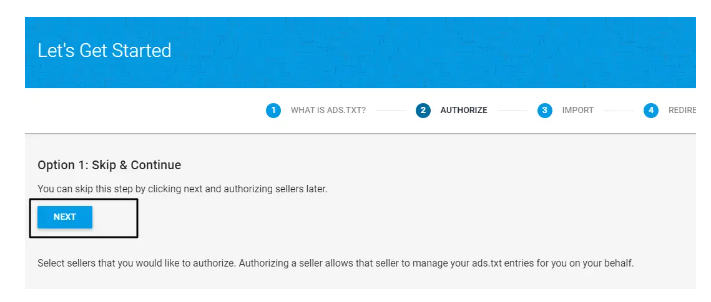
6. Next, you will be given an Account ID.
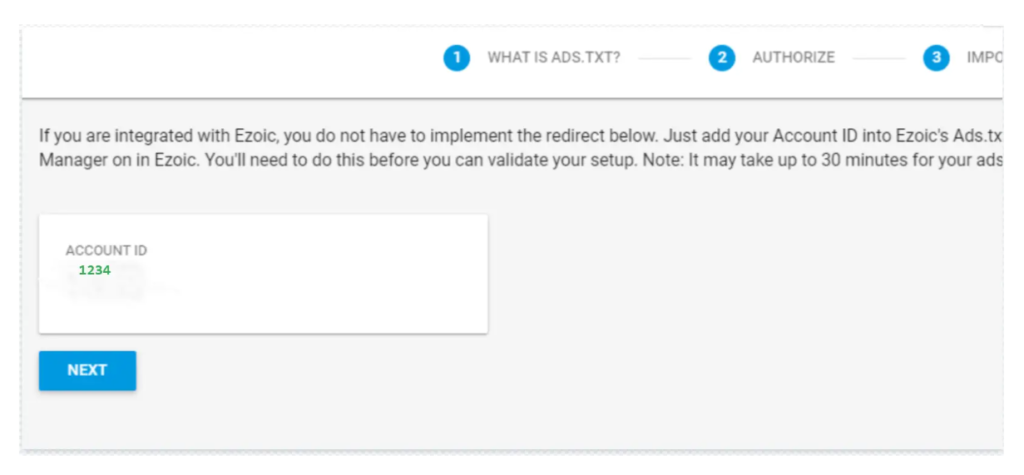
7. Go to the Ads.txt feature under the “Monetization” tab in your Publisher Dashboard
9. Click on the “Ads.txt Manager” button:
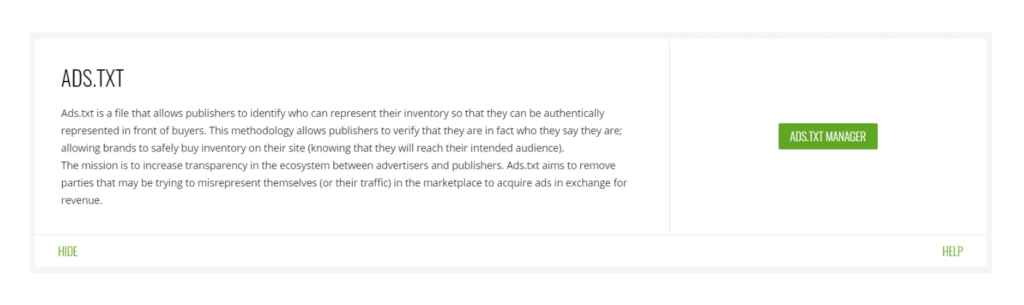
10. Remember the Account ID from earlier? Make sure you put that number in the ads.txt app and turn it on!
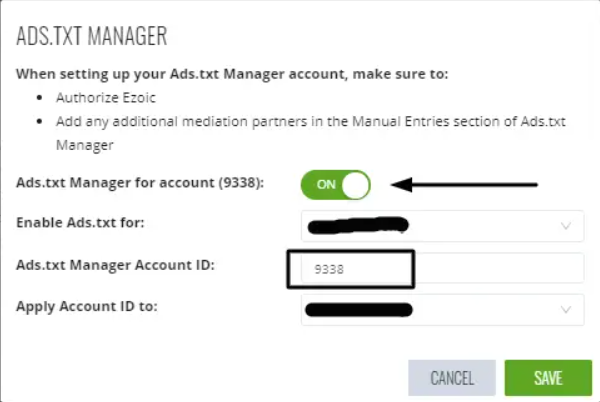
11. Now going back to the ads.txt manager dashboard, you will then go back to “Get Started” and at the last step, validate the file. This can take about 30 minutes!
12. You can view the ads.txt file by clicking on “view ads.txt file”.
- If you got the article helpful leave a comment below in the comment box. I will try to help. And Thanks for reading the article!

Authored By The Er. Pramod Adhikari!
The Blogger, Author & CEO’s The Infinity Company! B.Tech in CSE ( Computer Science & Engineering) From Sambhram College, Bengaluru-560097, Working Worldwide as Software(Web/App) Developer!
