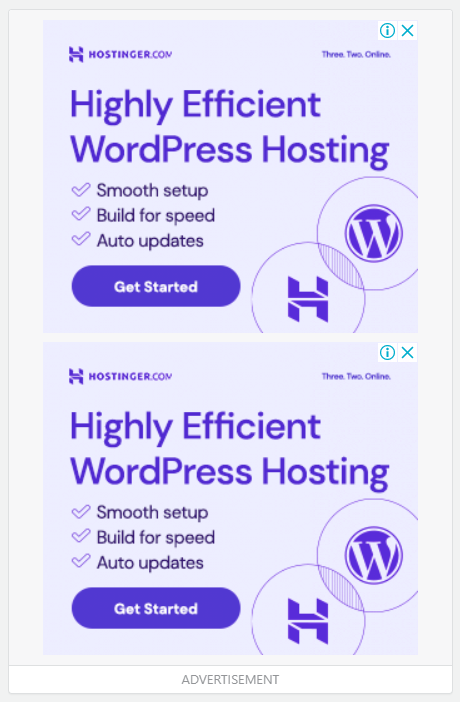Intro:- How to Install Google Tag Manager in WordPress? Google Tag Manager is a free tag management tool by Google, which allows you to deploy and update different code snippets called “tags” on your website.
Different tracking services like Google Analytics, Adobe Analytics, Facebook Pixel, and LinkedIn Insight, and advertising tools like Google Ads require you to add a few lines of JavaScript or HTML code to your website to integrate their services.
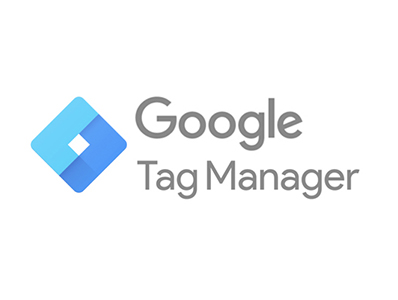
Initial release date: 1 October 2012, Original author: Google, Developer: Google
About:- Google Tag Manager is a tag management system (TMS) that allows you to quickly and easily update measurement codes and related code fragments collectively known as tags on your website or mobile app.
There are three main components of Google Tag Manager. Tags, Triggers, and Variables. We will understand each in detail because you will be mostly working with them.
How to Install Google Tag Manager in WordPress? If you are reading this article that means you want to know how to Install Google Tag Manager in WordPress, right? But, you don’t have any idea how or where to start. If you are looking for an easy guide on how to Install Google Tag Manager in WordPress then you are at the right place. Just you have to read this article properly. In this article, I will show a step-by-step tutorial on how to Install Google Tag Manager in WordPress. Even if you are a beginner there is no worry about it. The steps below are for both Beginners & experts.
But before beginning to start an article, there are some major points that you should know, like(FAQs)
- What is Google Tag Manager?
- What is Google Tag manager good for?
- What are the 3 main parts of Google Tag Manager?
- Does Google Tag Manager affect SEO?
Let's Find It Out;
1. What is Google Tag Manager?
Google Tag Manager is a tag management system (TMS) that allows you to quickly and easily update measurement codes and related code fragments collectively known as tags on your website or mobile app.
2. What is Google Tag Manager good for?
Tag Manager gives you the ability to add and update your own tags for conversion tracking, site analytics, remarketing, and more. There are nearly endless ways to track activity across your sites and apps, and the intuitive design lets you change tags whenever you want.
3. What are the 3 main parts of Google Tag Manager?
There are three main parts to Google Tag Manager: Tags: Snippets of Javascript or tracking pixels. Triggers: This tells Google Tag Manager when, where or how to fire a tag. Variables: Additional information GTM may need for the tag and trigger to work.
4. Does Google Tag Manager affect SEO?
Google Tag Manager (GTM) is a Google product that helps SEO professionals gain much more insight into what is happening on a Website. GTM also provides a way to easily add tags and triggers as well as add things like Google Analytics and other SEO-related software.
Let's talk about that;
How to Install Google Tag Manager in WordPress?
Video Tutorial!
Set Up WordPress Google Tag Manager in 2 Steps
To add Google Tag Manager to WordPress, just follow these steps to get started.
Step 1: Create Your Google Tag Manager Account
First of all, you need to visit the Google Tag Manager website and then click the “Sign-Up” button.
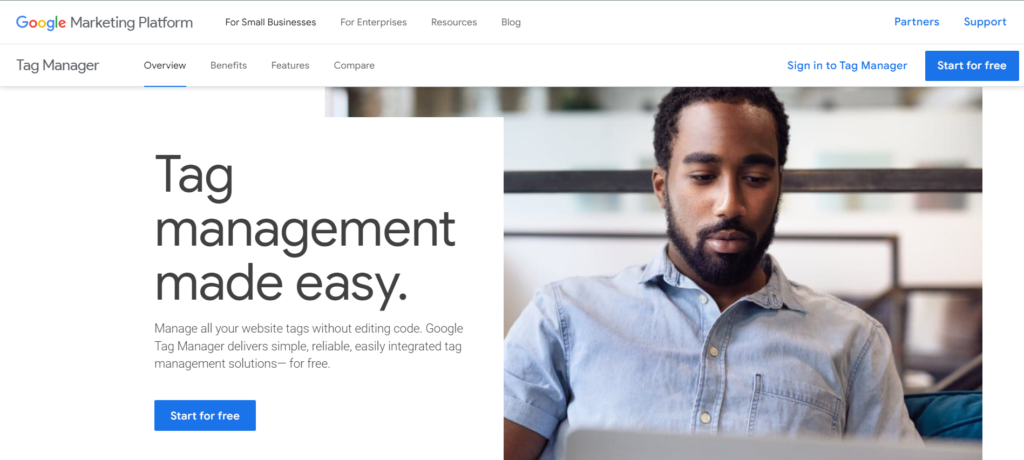
Next, you need to sign in with your Google account. Once done, you can see the Google Tag Manager’s Create Account page. Click on the “Create Account” button to get started.
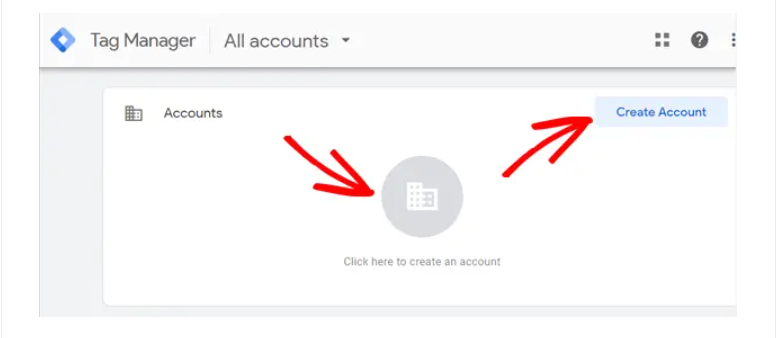
On the next screen, you can add a new account. Enter your account name and choose a country in the Account Setup box. You can use your company name as your account name.
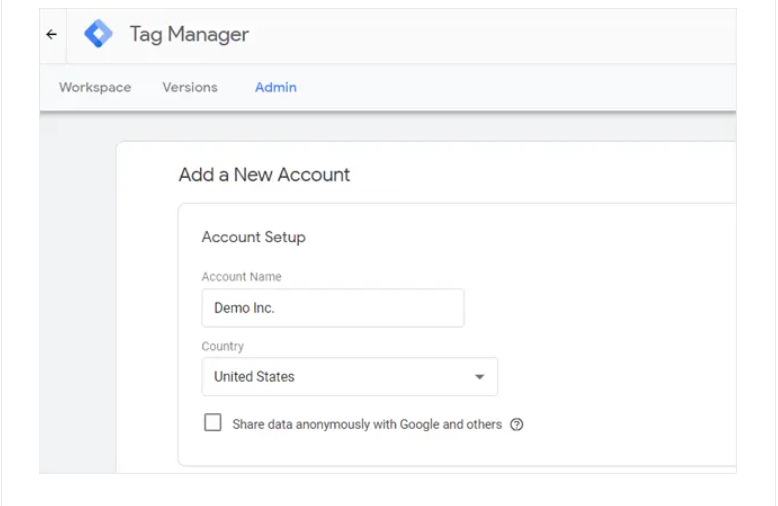
Next, you need to set up your container. A container is the collection of tags, triggers, and all configurations installed on a website. You can enter your website name as your container name. Choose “Web” under the where to use container option, and then click on the “Create” button.
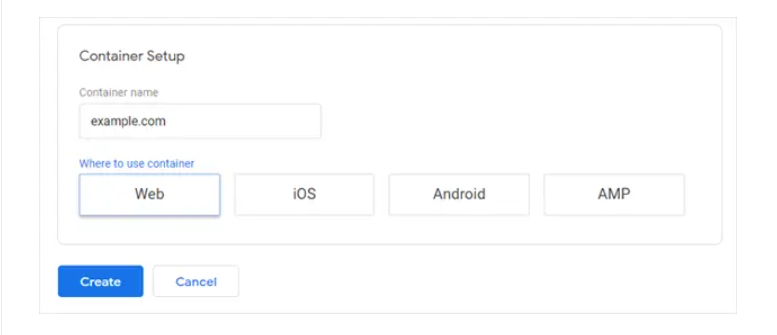
Now you’ll need to accept the Google Tag Manager Terms of Service Agreement to proceed. Check the box next to “I accept the Data Processing Terms as required by GDPR.” at the bottom, and then click the “Yes” button in the right corner.
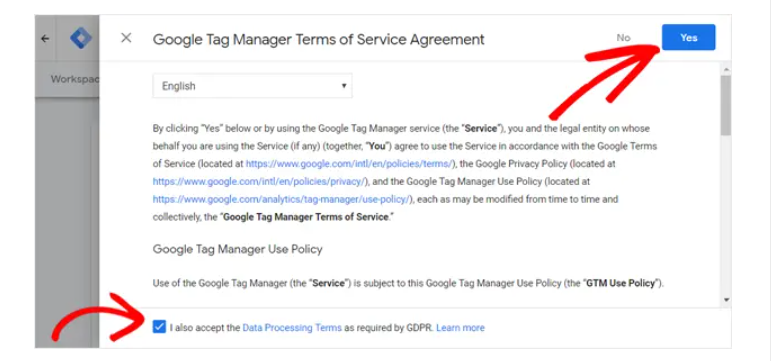
Upon accepting the terms of service, you’ll see a new popup window appear on the screen with code snippets to install Google Tag Manager on your website.
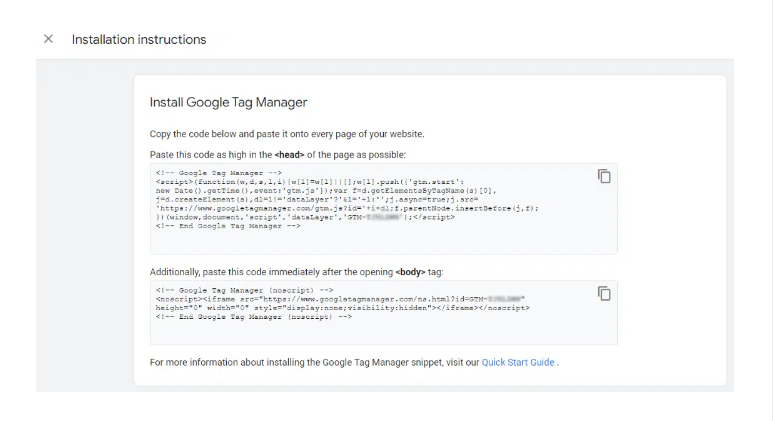
There’re two code snippets to be added to the header (inside <head> tag) and in the <body> section on your website.
Step 2: Add Google Tag Manager Code to WordPress
Login to your WordPress dashboard and then install the WPCode plugin. Upon activation, go to Code Snippets >> Header & Footer page.
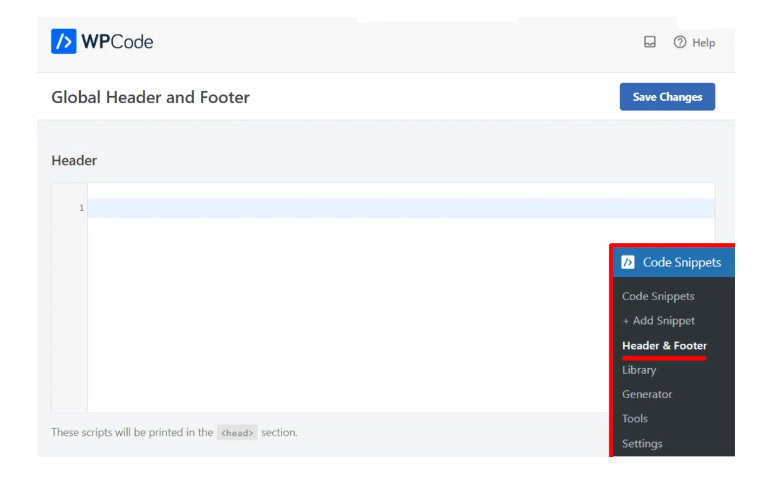
Now, you can see a box for adding code to your header. Go back to your Google Tag Manager account and copy the code in the first box Paste the code into the Header box.
Then, copy the other code from your Tag Manager account and insert that into the Body box. The section will print scripts immediately after the opening <body> tag.
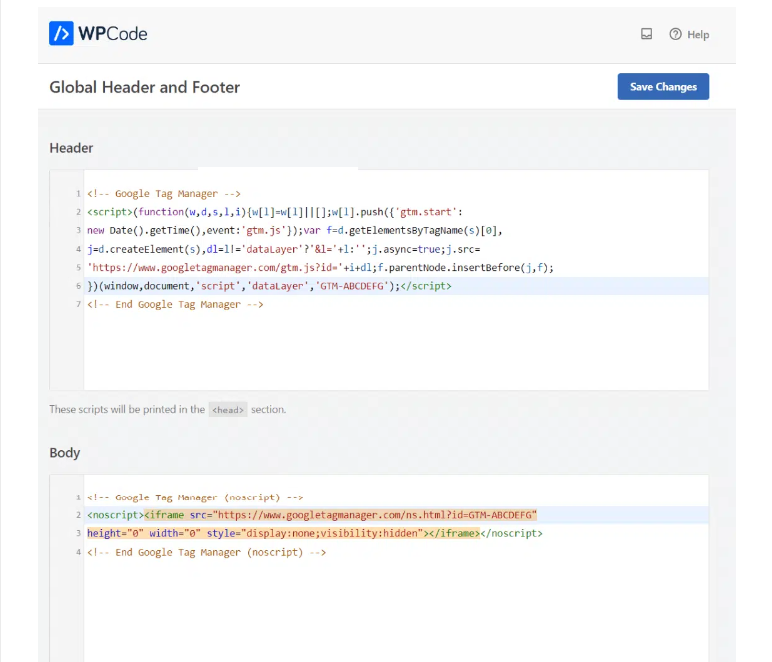
After that, don’t forget to save your changes.
That’s it! You’ve successfully installed Google Tag Manager on your WordPress site. Now you can use your Google Tag Manager dashboard to install any tracking code to your WordPress Website.
- If you got this article helpful leave a comment below in the comment box. And Thanks for reading the article!

Authored By The Er. Pramod Adhikari!
The Blogger, Author & CEO’s The Infinity Company! B. Tech in CSE (Computer Science & Engineering) from Sambhram College, Bengaluru-560097, Working Worldwide as Software(Web/App) Developer!