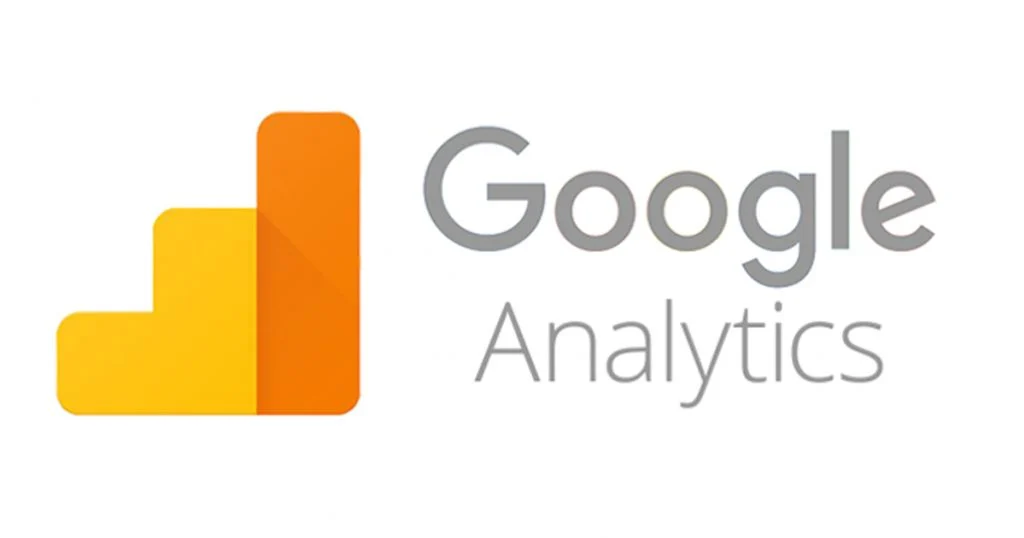
Intro:- How to Set Up Google Analytics on Your Website? Google Analytics is a free web analytics service offered by Google. It helps website and app owners (both organizations and individuals) track and report on all kinds of data from their users. Google purchased the web statistics analysis company Urchin in 2005, forming Google Analytics shortly after.
Google Analytics is a platform that collects data from your websites and apps to create reports that provide insights into your business.
About:- Google Analytics is a web analytics service that provides statistics and basic analytical tools for search engine optimization (SEO) and marketing purposes. The service is part of the Google Marketing Platform and is available for free to anyone with a Google account.
Google Analytics Benefits
- Track online traffic.
- Analyze and understand user behavior.
- Improve SEO and content marketing.
How to Set Up Google Analytics on Your Website? If you are reading this article that means you want to know about how to set up Google Analytics on your website,” right? But, you don’t have any idea how or where to start. If you are looking for an easy guide on how to “Set up Google Analytics” on your website, then you are at the right place. Just you have to read this article properly. In this article, I will show you a step-by-step tutorial on how to “Set up Google Analytics” on your website. Even if you are a beginner there is no worry about it. The steps below are meant for both beginners & experts.
But before beginning to start a blog, there are some major points that you should know, like what is Google Analytics and why should I use it. How do I use Google Analytics to measure website traffic? What is Google Analytics to WordPress and how to use it? Let’s find it Out.
1. What is Google Analytics and why should I use it?
Google Analytics can help you make better decisions that are based on solid data and website analytics. For example, Google Analytics allows you to: Justify more spending on effective advertising and Discover missed advertising opportunities.
2. How do I use Google Analytics to measure website traffic?
Use Google Analytics to sort and sift website analytics into dozens of different data dimensions and metrics, such as: Which pages they visit on your website How long they viewed the page The browser they’re using If they’re on a desktop or mobile device What site they were on when they clicked over to yours Which forms the User-submitted.
3. what is Google Analytics to WordPress and how to use it?
Google Analytics for WordPress is simply using Google Analytics for your WordPress Website. Since WordPress is the most popular content management system in existence today, there are a ton of techniques and tools out there to use Google Analytics for WordPress. How to Set Up Google Analytics on Your Website?
How to Setup Google Analytics?
Video Tutorial! ( Honest & Hot !)
Let's Set Up Google Analytics on Your Website.
Simply, type on the Google Search Engine ” Google Analytics” and click on Search Icon then you get the site(www.analytics.google.com) click on that site then you will get the “Welcome to Google Analytics” page. Now, click on the “Start Measuring” button.
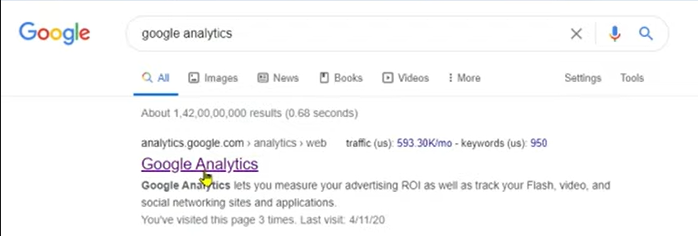
Like this, you will get the “Welcome to Google Analytics” page to start to click on the “Start Measuring” button.
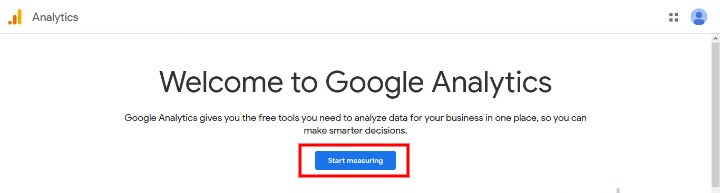
When you click on the “Start Measuring” button you will get the “Account Setup” page on that page you need to fill in the Account Name(Required). You have to fill in the account name according to your business type. Then click on the “Next” button.
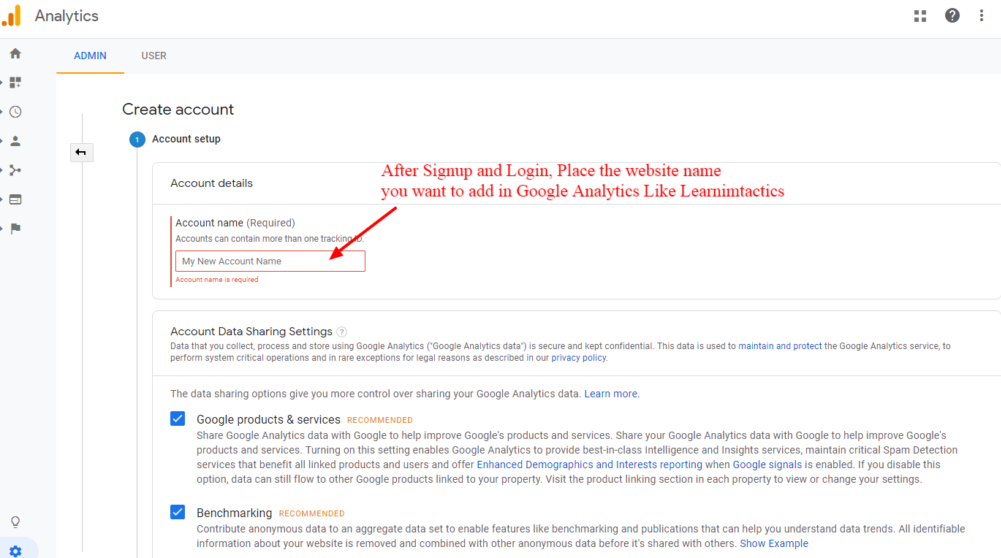
After clicking on the “Next” button you will get again next page that’s “Property Setup” page on that page you need to fill in “Property name”, “Reporting time zone”, & “Currency” After that again click on the “Next” button.
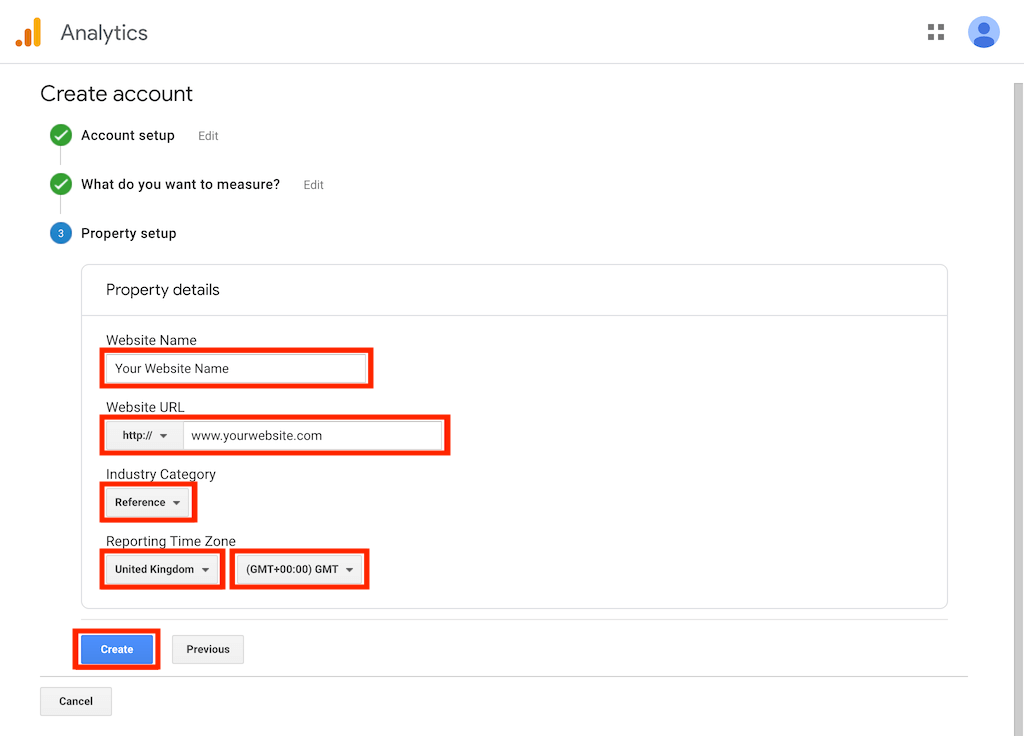
When you click on the “Next” button again you will get another page that’s “About Your Business” there you need to fill in “Industry Category” and “Business Size” and then click on the “Create” button.
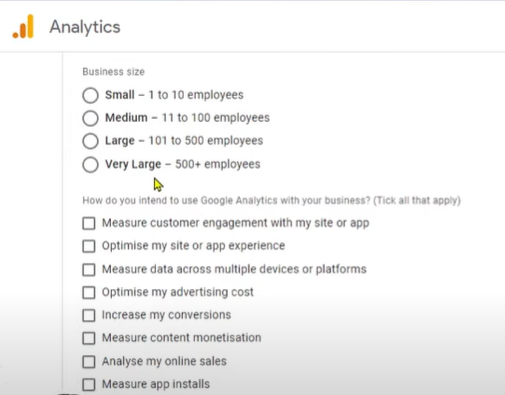
After clicking on the “Create” button you will get the “Google Analytics Terms of Service Agreement” page on that page you need to select “Your Country” then accept all the terms & conditions and click on the ” I accept” button.
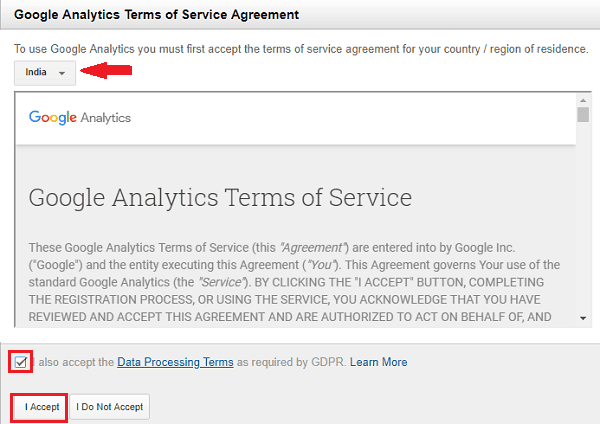
When you click on the ” I accept “ button you will reach the “ADMIN” page on that page you have to select “Data Streams” and then “choose a platform” where you want to “Setup Google Analytics”. For Example:- iOS App, Android App & Web from these you have to select once. When you select once you will reach on next page there you have to fill in “Website URL” & “Stream Name” and then click on the “Create Stream” button.
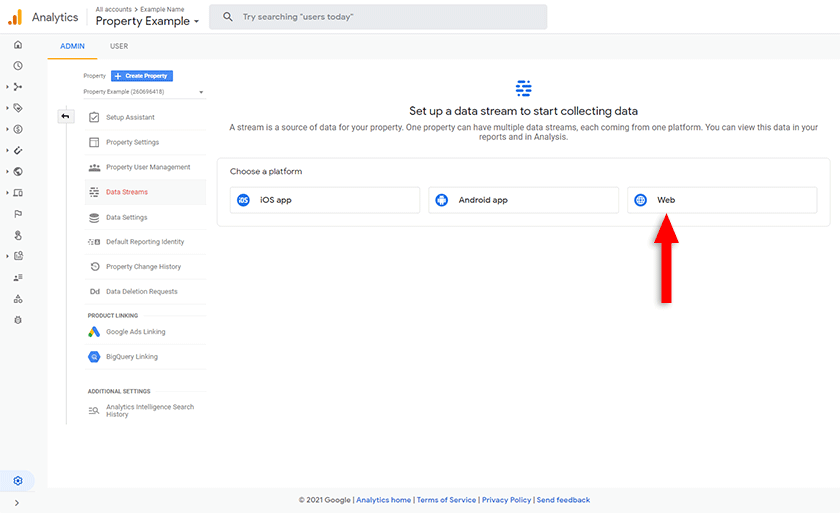
After clicking on the “Create Stream” button you will reach on next page which is the “Web Stream Details” page here you get your Stream URL, Stream name & Measurement ID(Google Analytics ID)
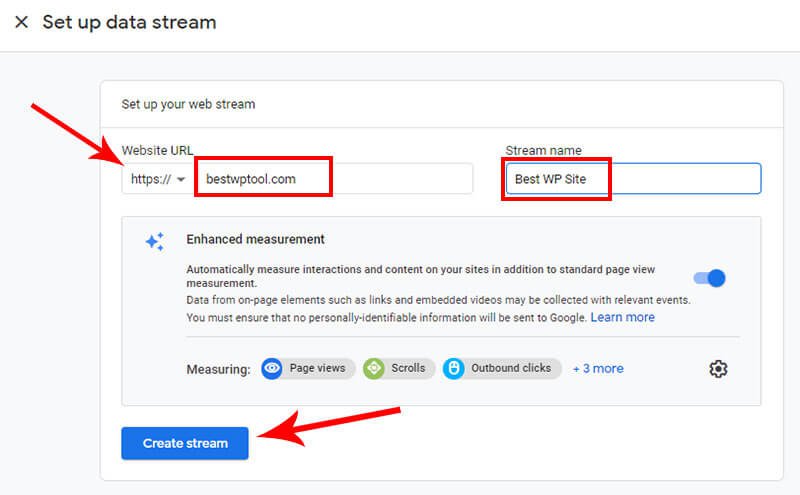
And for the ” Tracking Code,” you have to open ” Global Site Tag(gtag.js) ” from here you will get the tracking code. Now, copy that code.
and go to your website Dashboard, and select “Appearance” from there you have to select “Them Editor” and then scroll down, and from the right hand, you have to search “header.php” file. Now, you will get <head> there you have to include that copied(Tracking Code) code and click on update file.
Now, you have all set. Within 24/48hrs your all data connect with Google Analytics.
- If you got this article helpful leave a comment below in the comment box. I will try to give you an answer. And Thanks for reading the Article!

Authored By The Er. Pramod Adhikari!
The Blogger, Author & CEO’s The Infinity Company! B. Tech in CSE(Computer Science & Engineering) from Sambhram College, Bengaluru-560097, Working worldwide as Software(Web/App) Developer!

