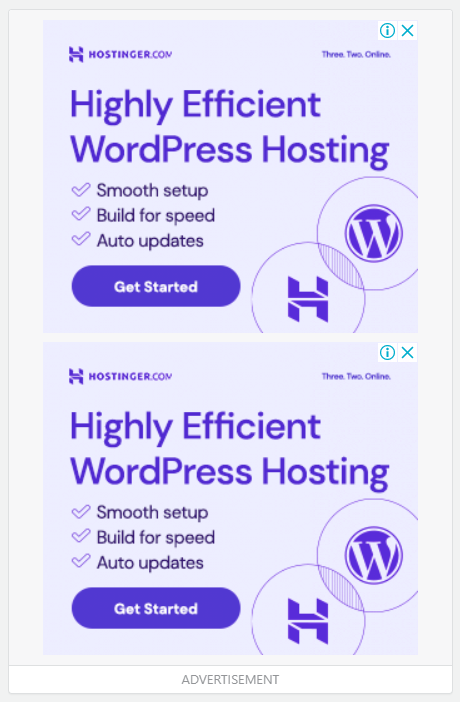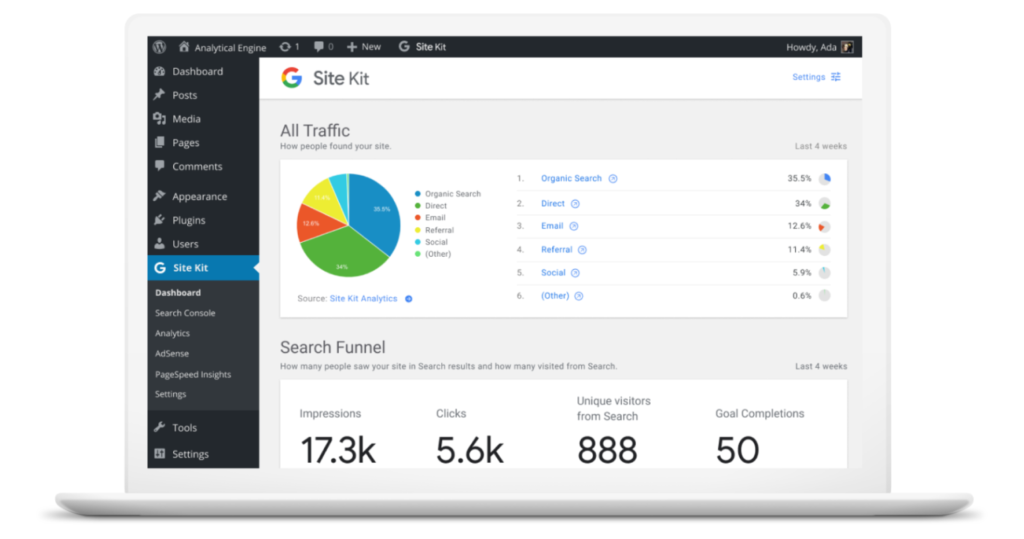
Intro:- How to Use the Google Site Kit WordPress Plugin? Site Kit is an official Google plugin designed for WordPress. It brings together a collection of Google tools to manage and optimize your site. It’s easy to use, even if you don’t have a lot of technical knowledge. So if you’ve ever wanted to check things like which of your pages gets the most visitors, but you didn’t want to learn how to use Google Analytics, Site Kit is the plugin for you! But it’s not only for checking your site statistics, you can do loads of other stuff with it too. And it’s free. Keep reading to find out all about what the Site Kit plugin can do for you and your site.
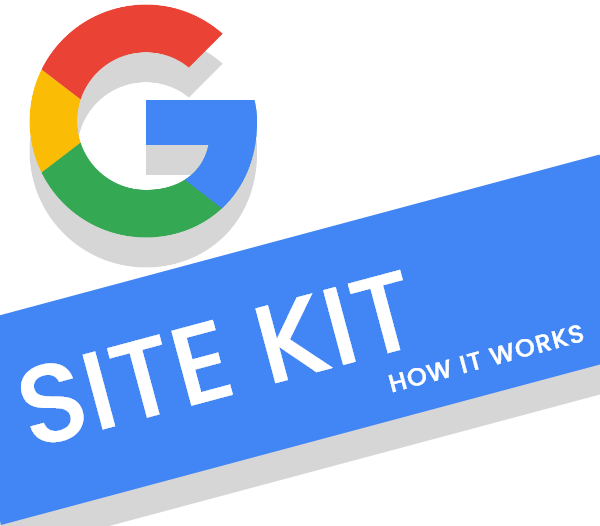
About:- Site Kit is Google’s official WordPress plugin–it gives you insights into how people find and use your site, and how to improve and monetize your content, with data from multiple Google tools.
Site Kit is a good option for you if your website is connected to different Google services in one single place. It makes it easy to track and analyze what’s happening on your website.
Using Site Kit will let you easily set up Optimize and run tests on your site. You can also connect Optimize with Google Analytics to find areas needing improvement and see the results of your optimizations. Plus, if you use AdSense you can use Optimize to make your advertising more effective too.
How to Use the Google Site Kit WordPress Plugin? If you are reading this article that means you want to know how to use the Google Site Kit WordPress Plugin, right? But, you don’t have any idea how or where to start. If you are looking for an easy guide on how to use the Google Site Kit WordPress Plugin then you are at the right place. Just you have to read this article properly. In this article, I will show you a step-by-step tutorial on how to use the Google Site Kit WordPress Plugin. Even if you are a beginner there is no worry about it. The steps below are for both beginners & experts.
But before beginning to start a blog, there are some major points that you should know, like(FAQs)
- What is a site kit?
- Is the site kit by Google free?
- Are site kits worth it?
- Should I use the site kit by Google?
- Should I use a site kit?
Let's Find It Out;
1. What is a site kit?
Site Kit is Google’s official WordPress plugin—it gives you insights into how people find and use your site, and how to improve and monetize your content, with data from multiple Google tools.
2. Is the site kit by Google free?
Google Site Kit is a free plugin that lets you integrate different Google services with your WordPress website. You can then view a small amount of the data inside your WordPress dashboard from these services.
3. Are site kits worth it?
Site Kit is a good option for you if your website is connected to different Google services and you want to view the reports of all of these services in one single place. It makes it easy to track and analyze what’s happening on your website.
4. Should I use the site kit by Google?
Site Kit is a good option for you if your website is connected to different Google services and you want to view the reports of all of these services in one single place. It makes it easy to track and analyze what’s happening on your website.
5. Should I use a site kit?
Using Site Kit will let you easily set up Optimize and run tests on your site. You can also connect Optimize with Google Analytics to find areas needing improvement and see the results of your optimizations. Plus, if you use AdSense you can use Optimize to make your advertising more effective too.
Let's come to the point;
An Introduction to Google Site Kit
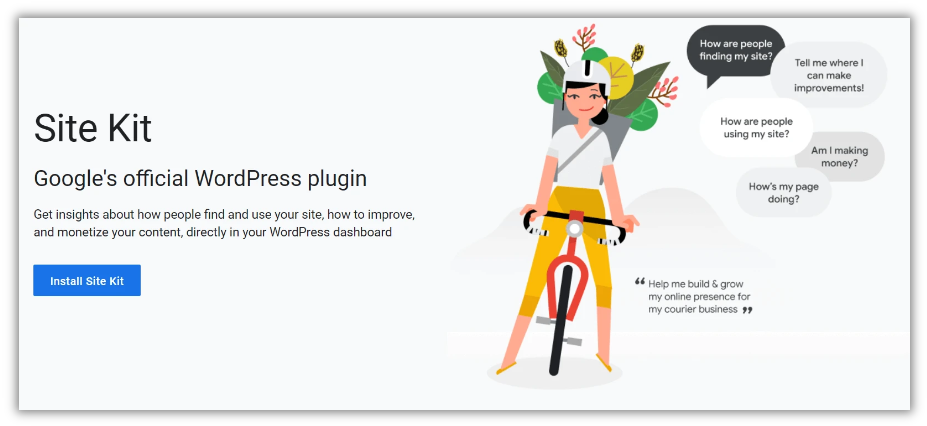
What's Included in the Site Kit?
Below you’ll find a description of all the tools you can use with Google Site Kit. Note that Site Kit only adds the “best bits” of these tools. So, which features are included, and what can you do with them?
Search Console
Google Search Console has loads of features to monitor your site’s performance in Google Search. You can find out which queries users search for that are leading them to your site in the search results. You can also see your average search position for different searches, as well as how many people see those results, and how many people actually click on your result too.
This information is really essential for SEO, so Site Kit always includes it by default. If you find this kind of information useful or interesting for your site, you can find even more in the full version of Google Search Console.
Google Analytics
The Google Analytics part of the Site Kit will show you more info about where different users came from. What countries are your visitors from? Did they come via search, did they click a link somewhere else, or did they go directly to your site by entering a URL in their browser? And what kind of devices are they using to visit your site: desktop, or mobile?
Once people have reached your site, it can be really useful to see what they do there! So you can also see some (Anonymous) data about user behavior. For instance, you can see which pages users are looking at the most and how long spend on your site.
These are really just the basics of what you can do with Google Analytics! If you want to delve deeper, you can do so by setting up Google Analytics for your site and learning how to use this powerful tool.
When you install Site Kit, it will add Search Console and Google Analytics automatically > The rest of the tools listed below are optional, and you can connect them by navigating to Site Kit > Settings in the back-end of your WordPress site:
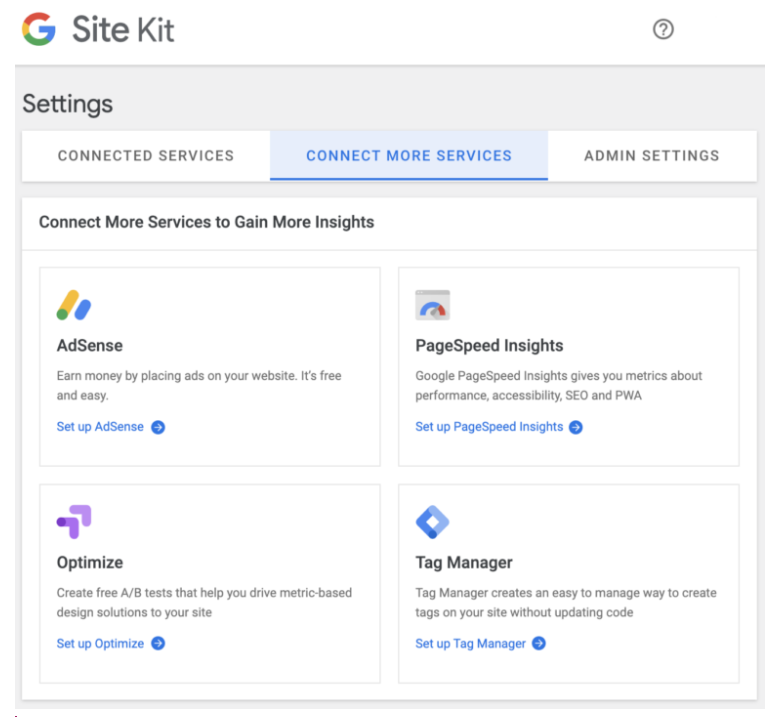
AdSense
If you’ve got a website, chances are you want to make some money from it. One of the easiest ways to do that is by enabling AdSense, Google’s advertising service. Doing that lets Google place relevant ads on your pages. And if people click on them, you’ll get paid for it.
When you’re using AdSense, you can track the performance of your advertising easily with Site Kit. The reports include information such as:
- how many adverts AdSense is showing on your site,
- your estimated earnings from those ads,
- which pages earn you the most money (you’ll need to have Google Analytics enabled for this last one)?
PageSpeed Insights
Do you want your pages to rank well in Google? Then you need to make sure they load quickly for your users. When you activate PageSpeed Insights in Google Site Kit, you’ll see how your homepage is performing for real users visiting your site. Are there any important aspects that can be improved? If there are, you’ll get helpful recommendations to help you get your site loading more quickly and smoothly.
PageSpeed Insights are based on data from Google Lighthouse. If you want to check the speed of more pages on your site, you can download the Google Lighthouse extension for Chrome. Tip: you’ll probably need some developer skills or technical SEO knowledge to get the most out of this tool. Find out more about how to use it with this guide from Google Tools for Web Developers.
Tag Manager
Tag Manager is a tool for setting up marketing tags, which helps you to monitor the performance of your marketing activities. If you don’t do any marketing, you probably don’t need these. But if you do, then tags offer you the capability to track what’s working (and what isn’t). That stuff can be pretty technical to set up, so using Tag Manager is a great solution if you’re not an expert. Site Kit can help you to get everything set up from the back end of your site.
Once your Tag Manager tags are up-and-running, you can add the data they generate in Google Analytics. This will give you a more complete overview of what’s happening on your site and how users are interacting with content. If you want to manage more aspects of your tags, you can do so using the Google Tag Manager tool.
Optimize
Have you ever wondered if doing things a bit differently might make a big difference? With Optimize, you can find out! This neat Google tool will let you run A/B tests(and more) to see if users respond better to version A or version B of your website. With a bit of trial and error, you can really perfect your site and your user experience.
Using Site Kit will let you easily set up Optimize and run tests on your site. You can also connect Optimize with Google Analytics to find areas needing improvement and see the results of your optimizations. Plus, if you use AdSense you can use Optimize to make your advertising more effective too. You can find out more about Optimize here if you’re interested.
How to use Google Site Kit with WordPress(in 4 steps)
Video Tutorial
To really understand the value Google Site Kit provides for WordPress users, it helps to see it in action. Here’s how to get it up and running for your site in a few simple steps.
Step 1: Install and activate Google Site Kit
Installing and activating Google Site Kit works just like any other WordPress plugin. Once it’s active, it will prompt you to jump straight to the setup process:
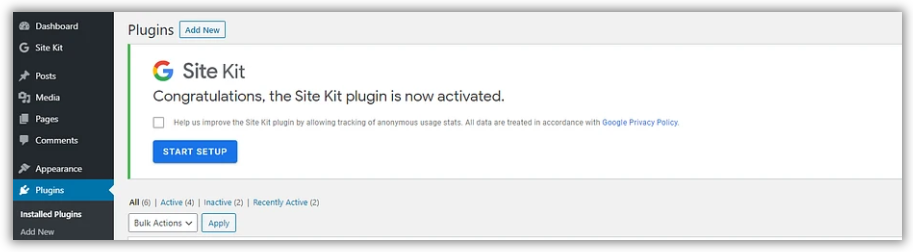
Click on the Start Setup Button to continue.
Step 2: Verify ownership of your website and connect Search Console
After you start the setup wizard, Site Kit will ask you to “sign in” using your Google account to verify ownership of your WordPress website:
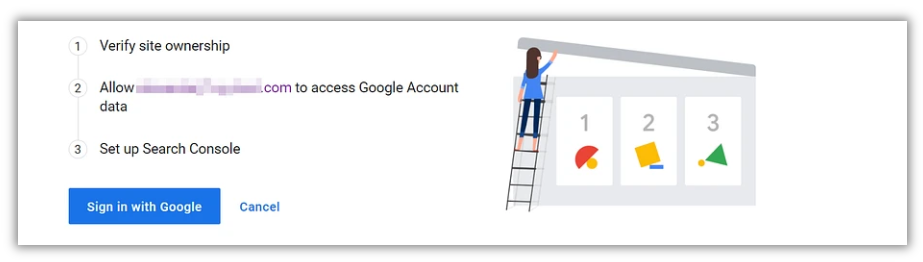
You will then need to authorize a handful of permissions to let Site Kit access key data about your website and your Google account. Click on “Allow” for each prompt to continue:
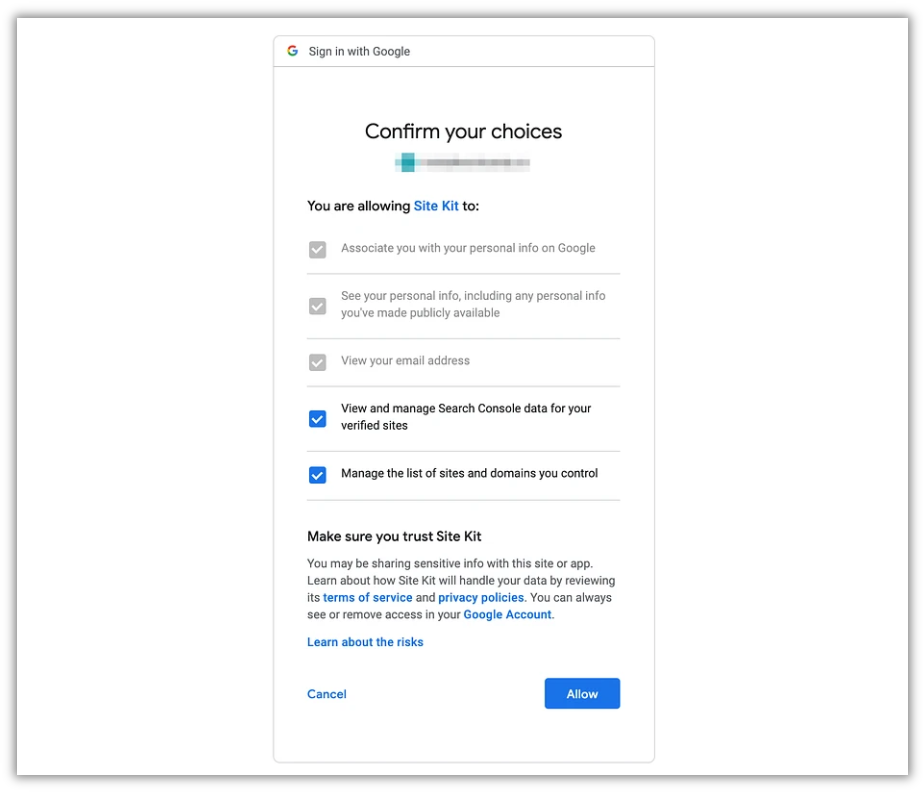
If you’ve already connected your WordPress site to Search Console, at this point Google Site Kit will automatically integrate it. Otherwise, you’ll be prompted to set it up:

Click on the “Add site” button and Google will handle the rest. You’ll then be ready to use the plugin:
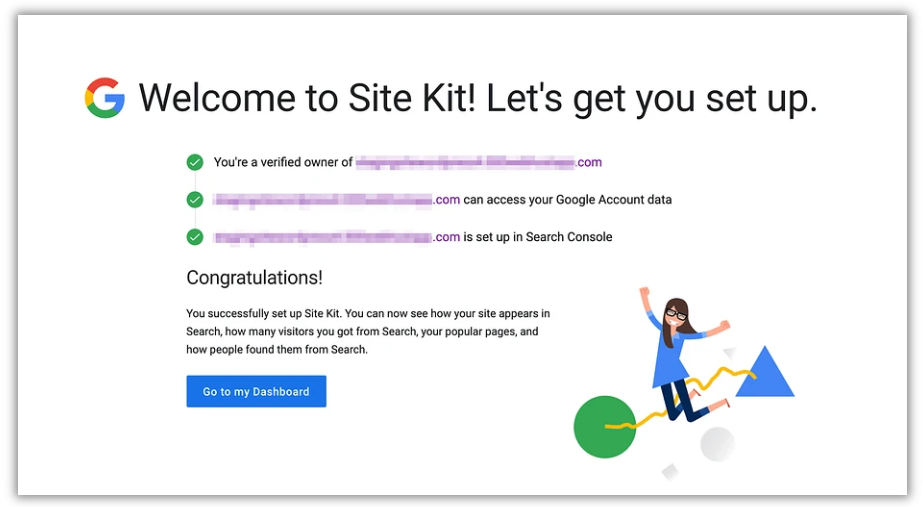
That’s if for the basic setup process.
Step 3: Integrate your preferred Google Services
Google Site Kit requires you to integrate Search Console with WordPress, but once you’ve completed the setup wizard you customize which services you want to add. Right away the provides links to connect AdSense, Analytics, and PageSpeed Insights:
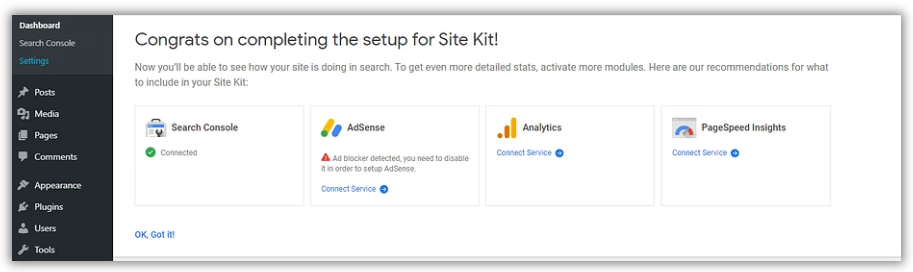
If you’d rather wait to set up additional services, you can always do so later by navigating to Site Kit > Settings > Connect More Services:
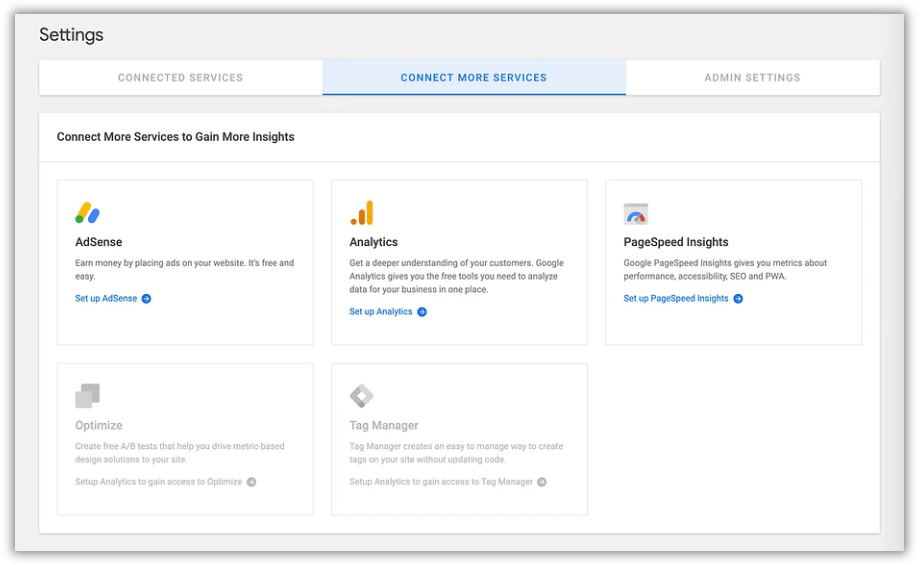
For each additional service, you’ll need to confirm which account you want to use and authorize a list of permissions for Site Kit. If necessary, you can also connect your site to new tools right from your dashboard:
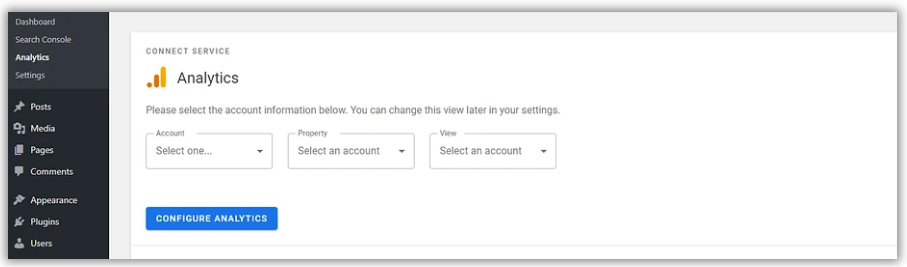
It only takes a handful of clicks and is much faster than adding a tracking code manually.
Step 4: View your dashboard and reports
Google Site Kit displays data in a few different ways. First, you can see an overview of all your services from Site Kit > Dashboard.
For services such as search Console and Google Analytics, Site Kit has to collect data for a while before it shows you any numbers. We went ahead and connected PageSpeed Insights as well to show you how it displays results within its dashboard:
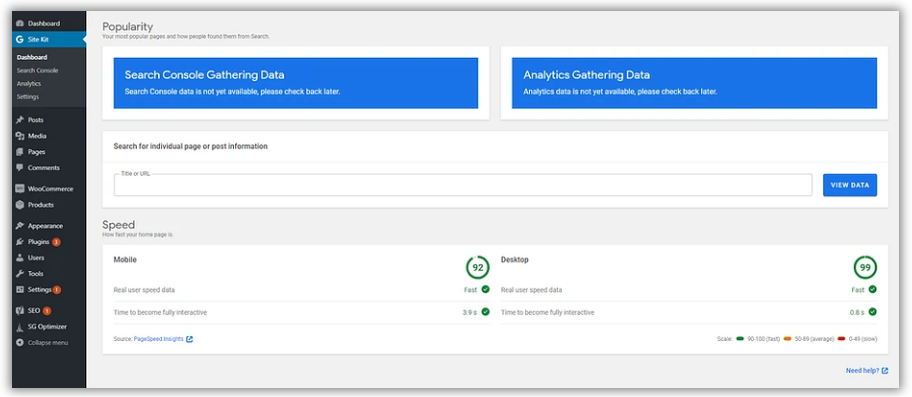
In time, your dashboard might look more like this:
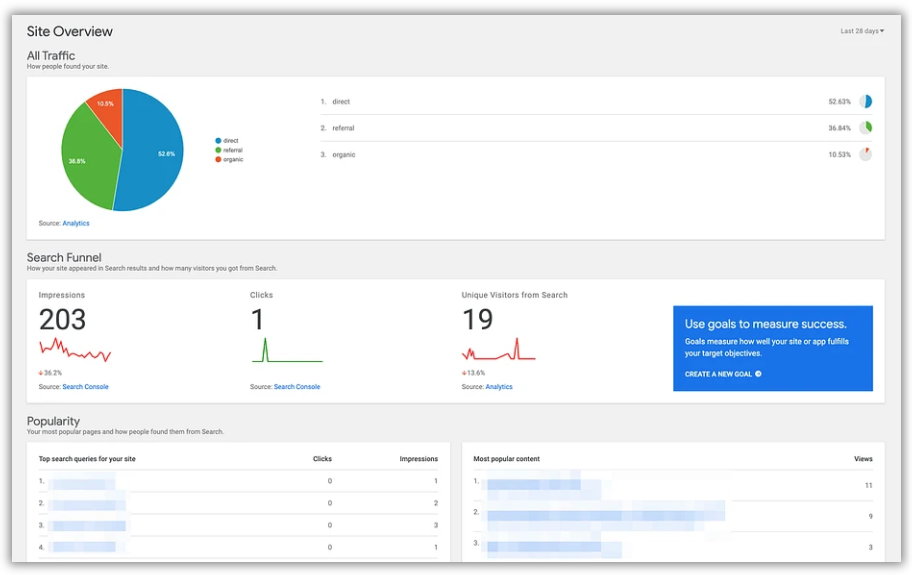
Your other option is to view separate reports for your services. Each will have its own tab under Site Kit in your WordPress sidebar. These summaries give you a bit more detail than the dashboard:
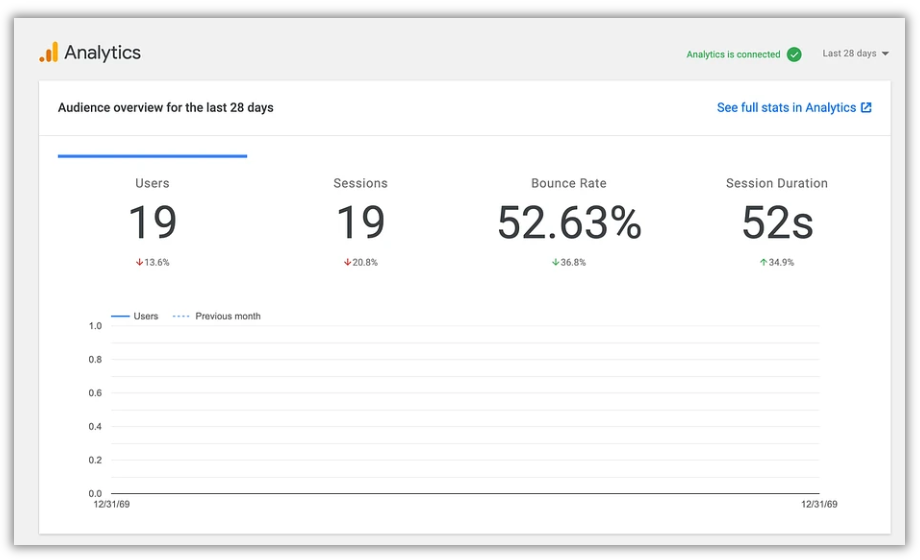
You can also filter by specific pages on your site, like only seeing the statistics for a certain blog post or testing the page speed of a specific page.
You’ll also get a new Site Kit option on the WordPress toolbar. You can use this from the front end of your site to see Google Analytics statistics for the piece of content that you’re currently viewing:
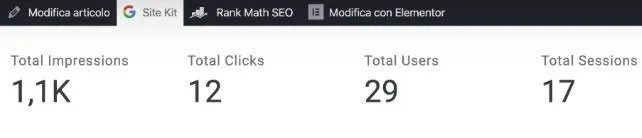
That’s all there is to using Google Site Kit for WordPress.
- If you got this article helpful then leave a comment below in the comment box. And Thanks for reading!

Authored By The Er. Pramod Adhikari!
The Blogger, Author & CEO’s The Infinity Company! B.Tech in CSE (Computer Science & Engineering) from Sambhram College, Bengaluru-560097, Working Worldwide as Software(Web/App) Developer!